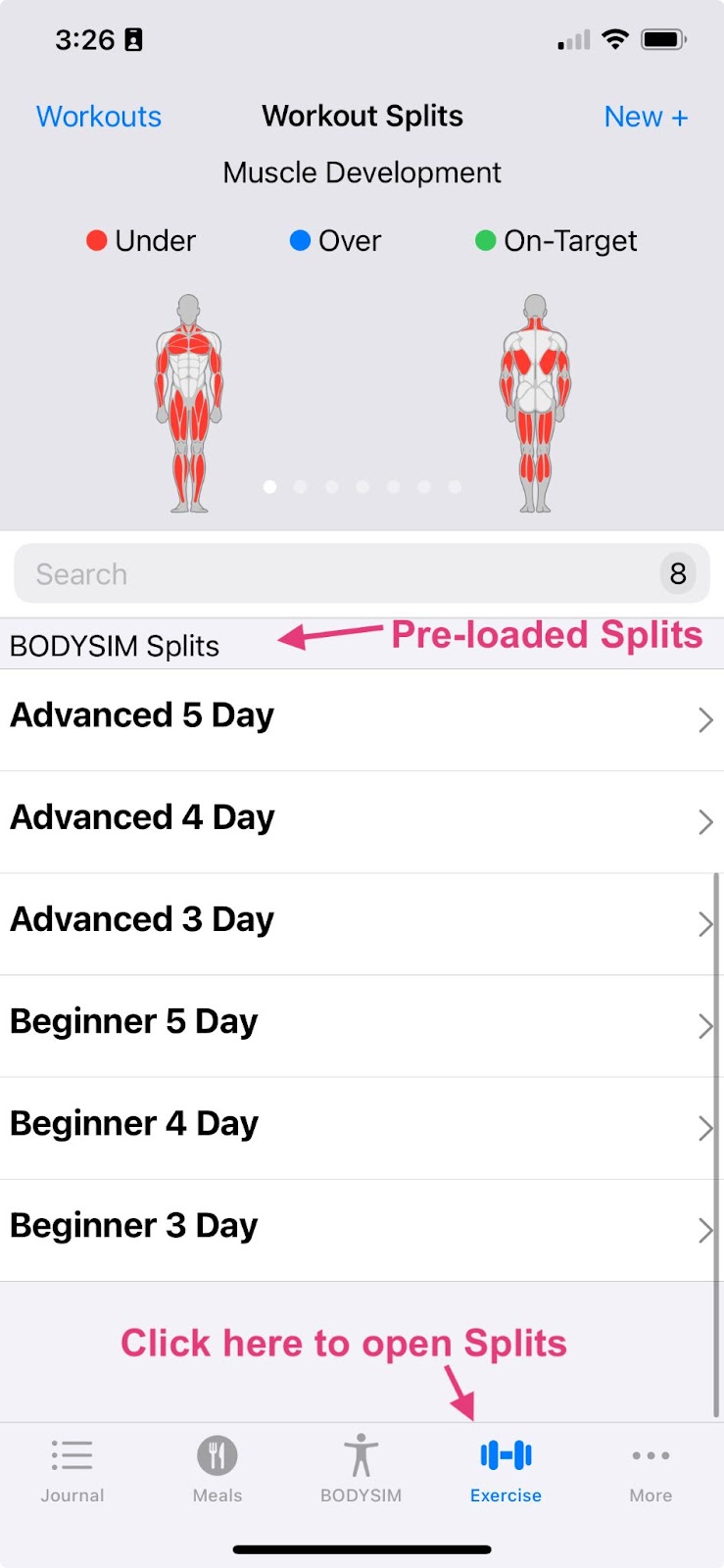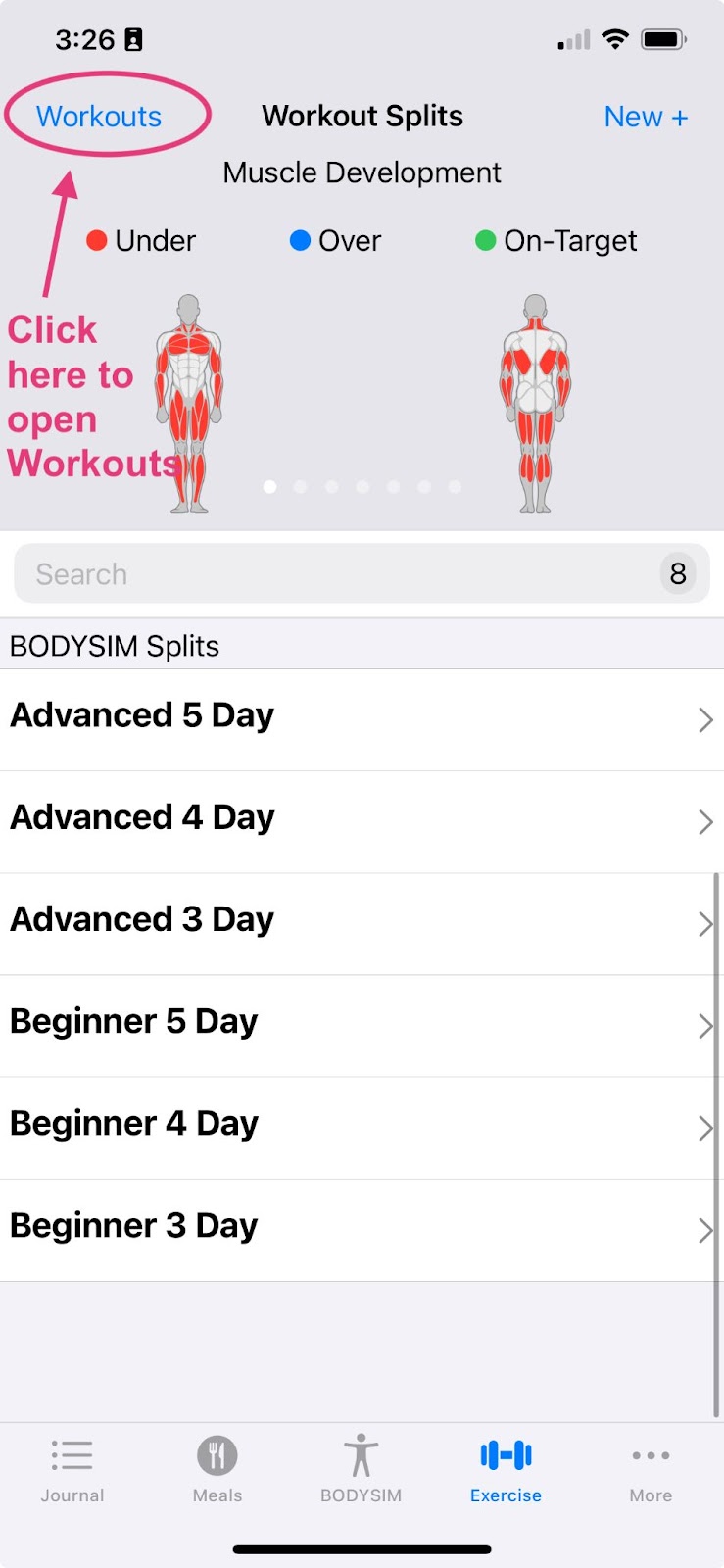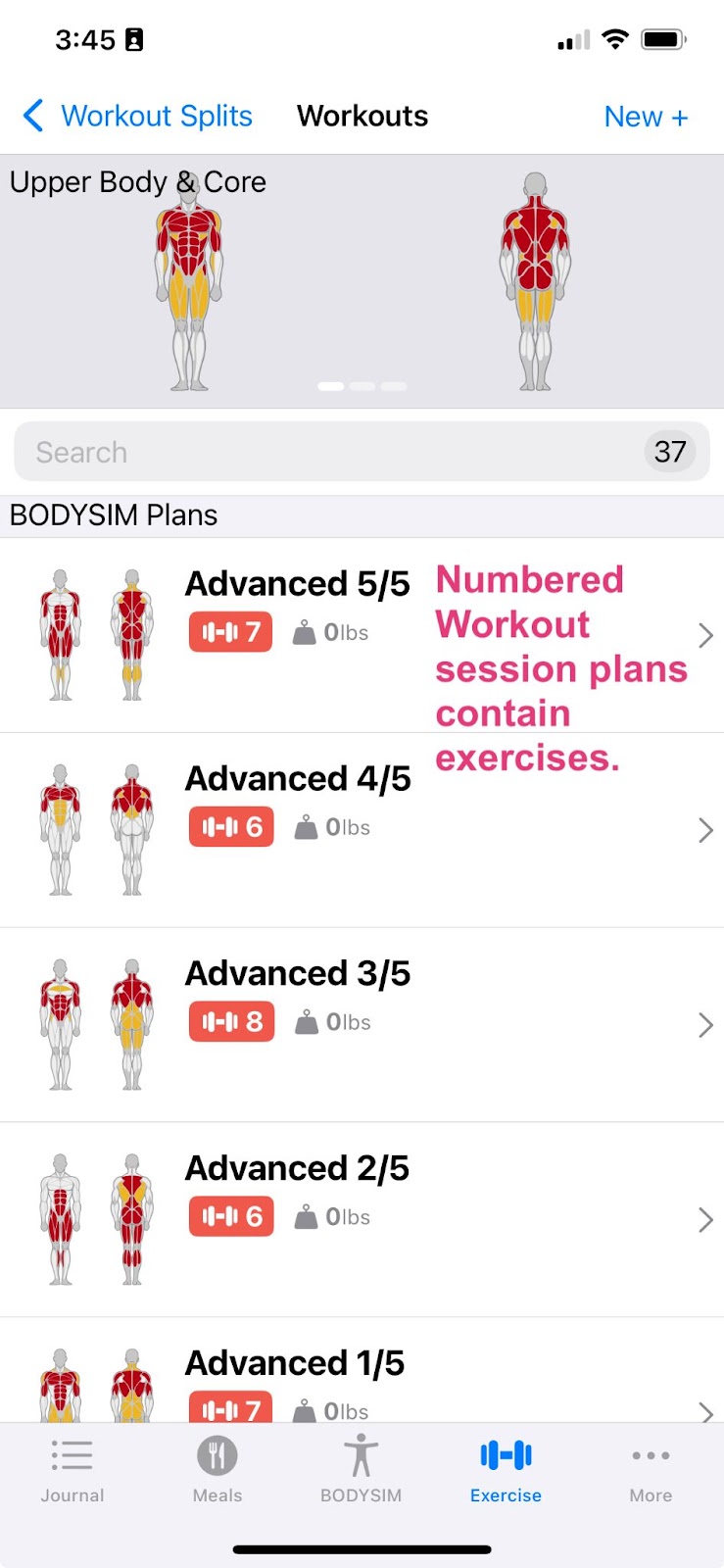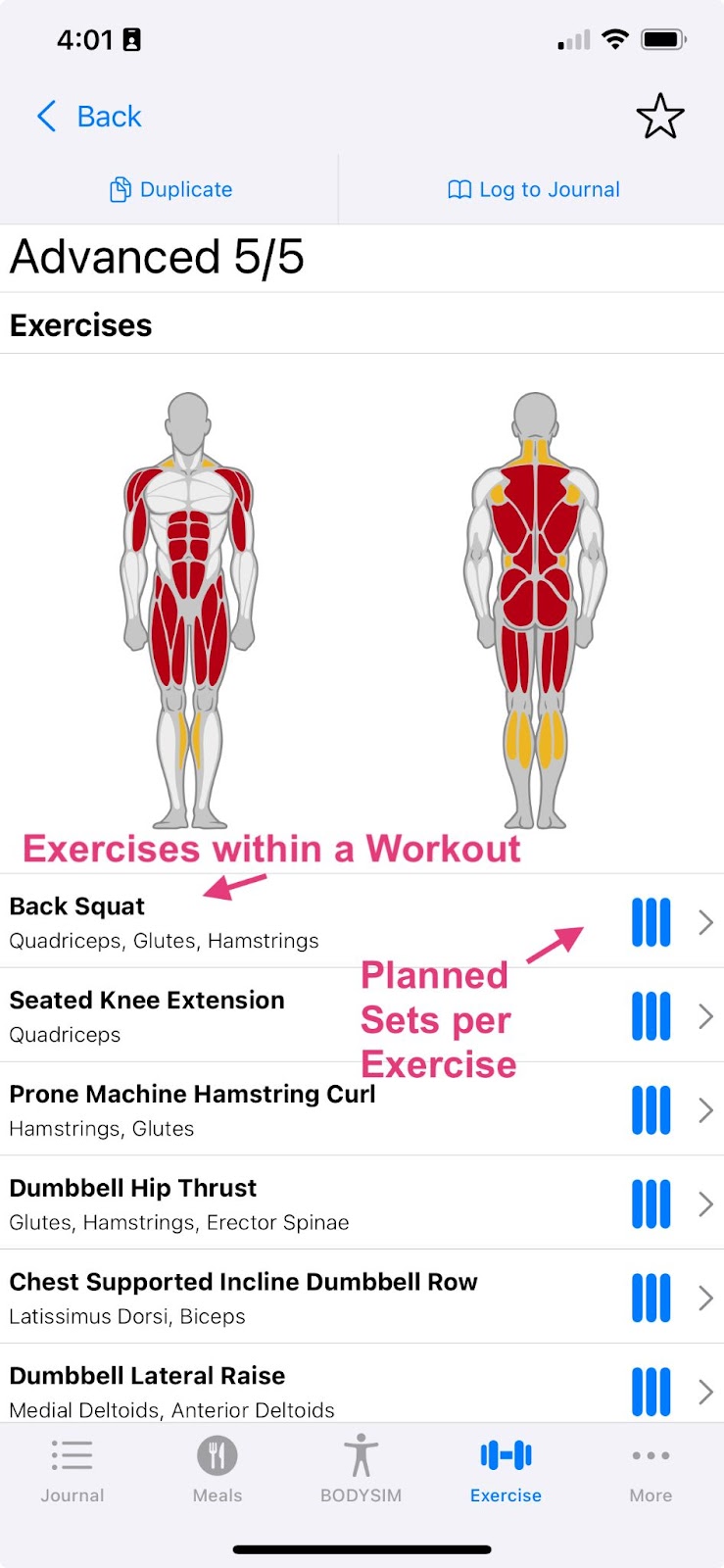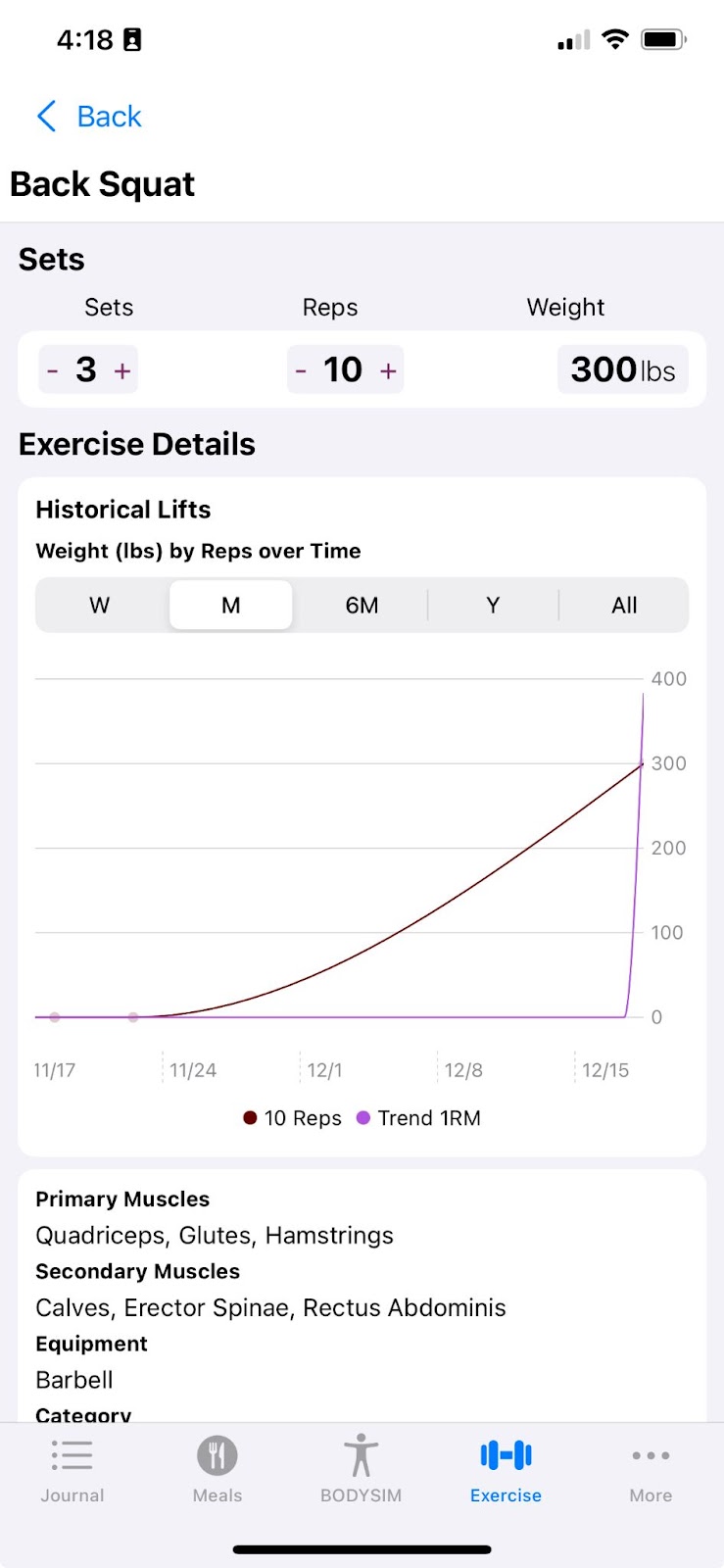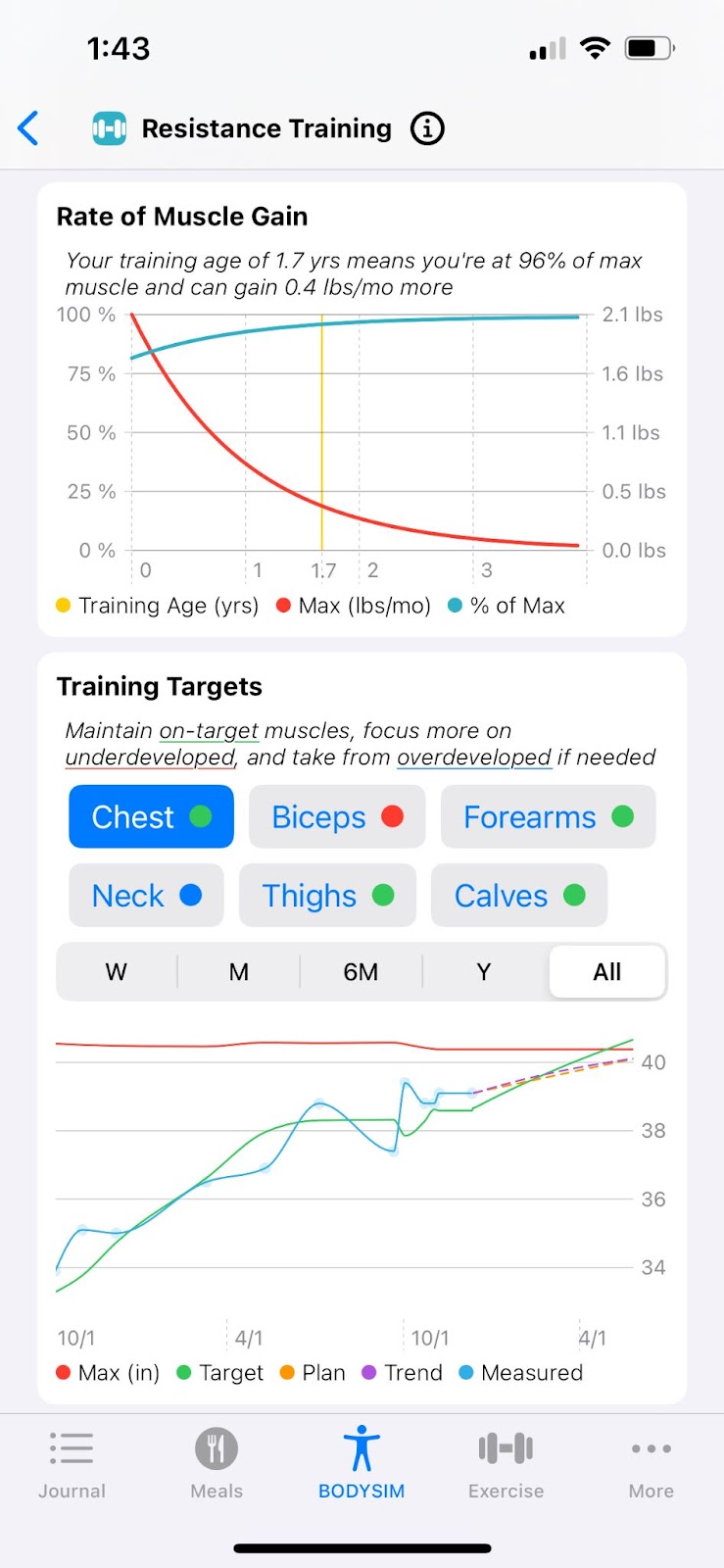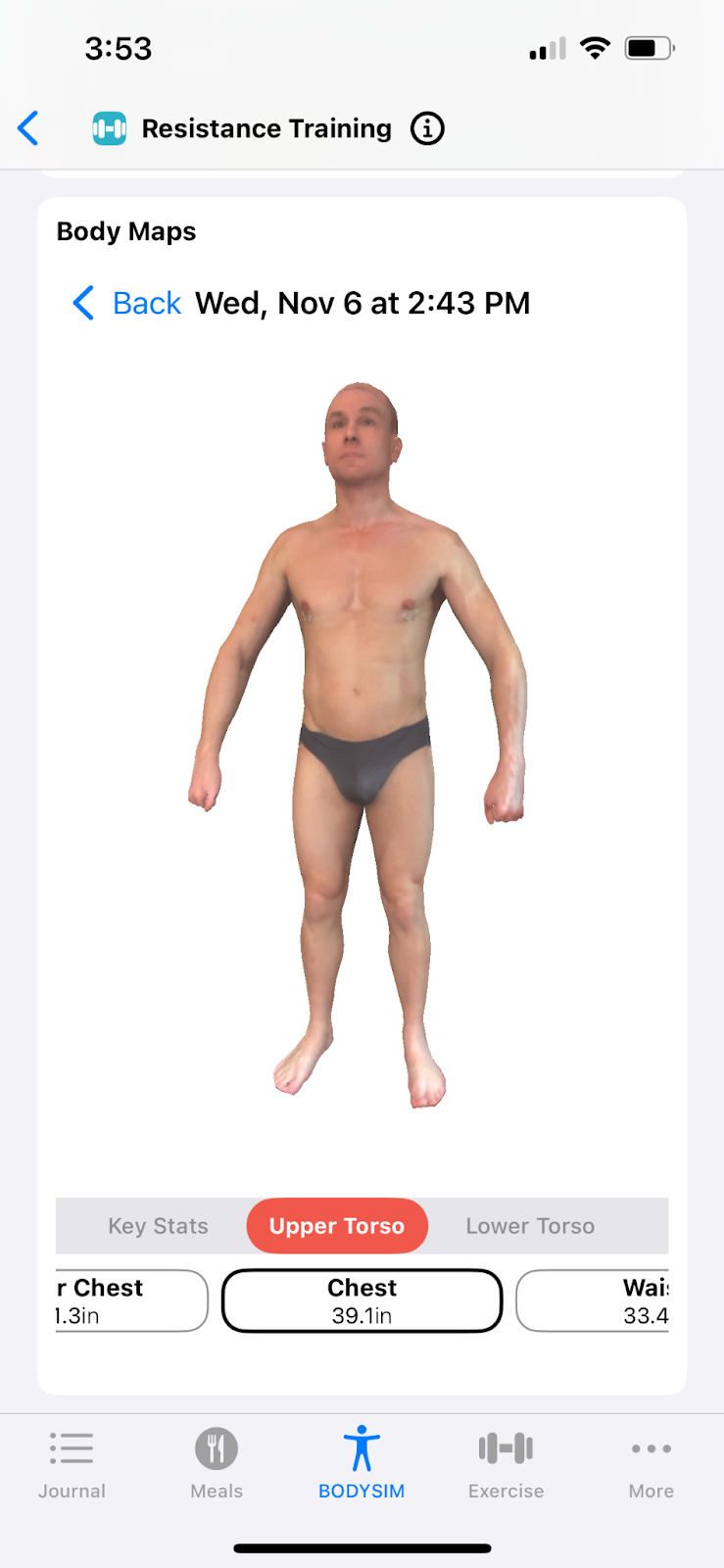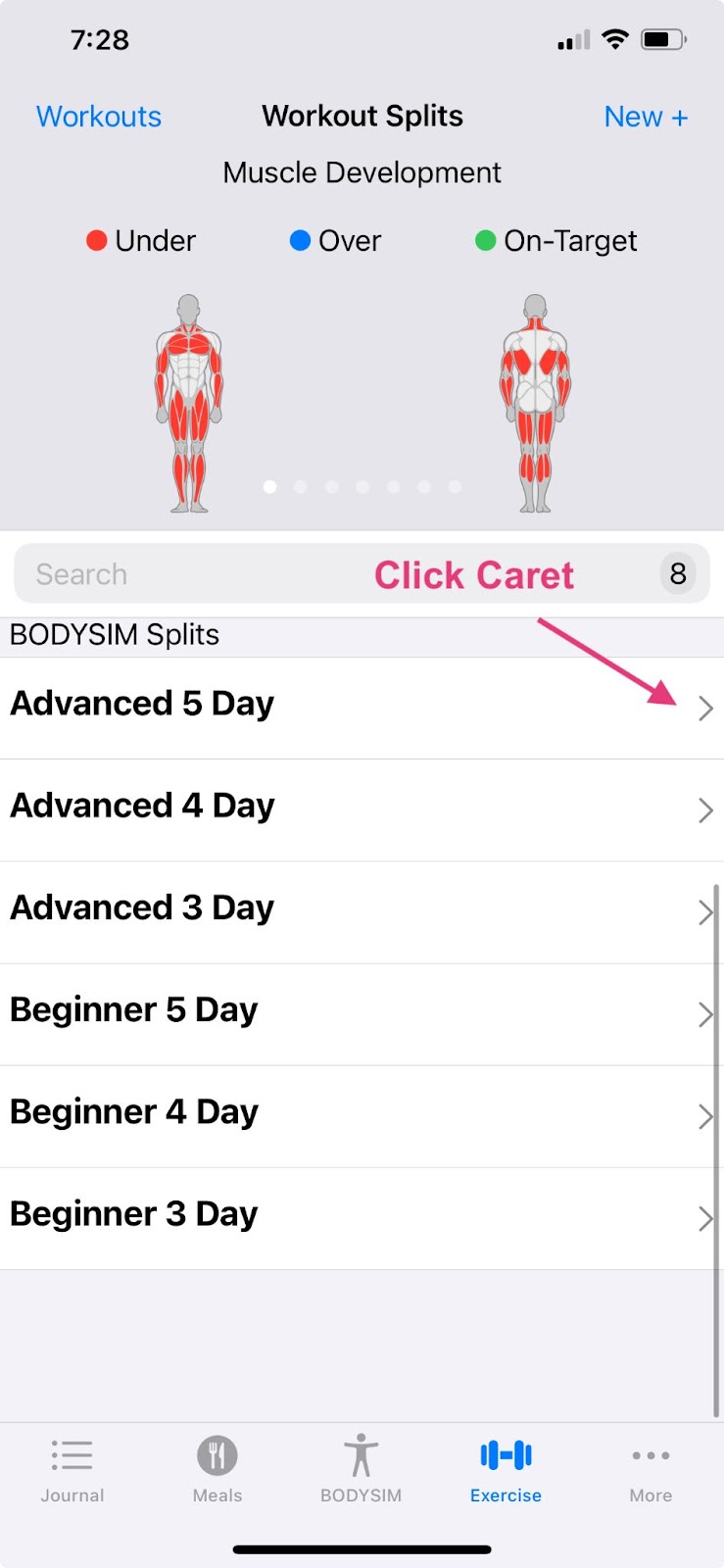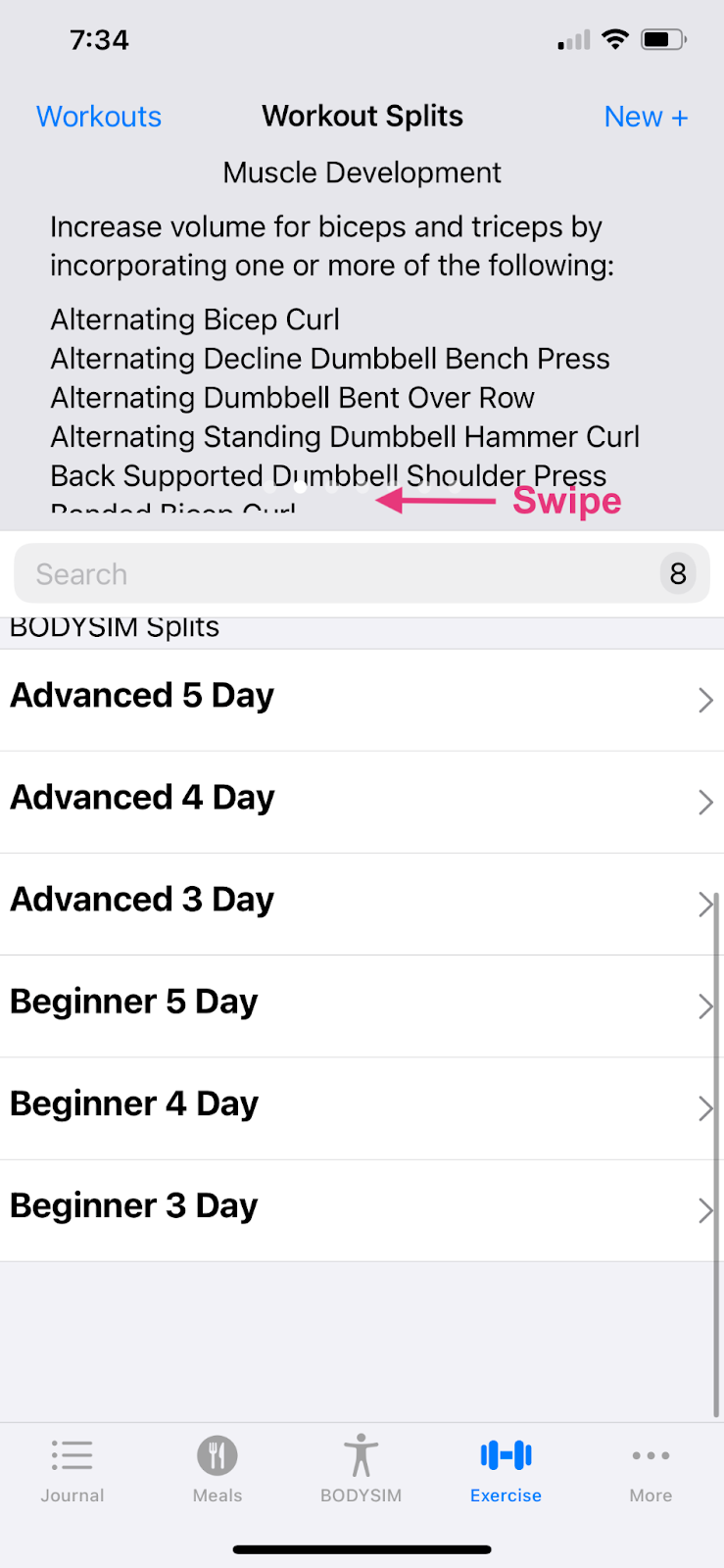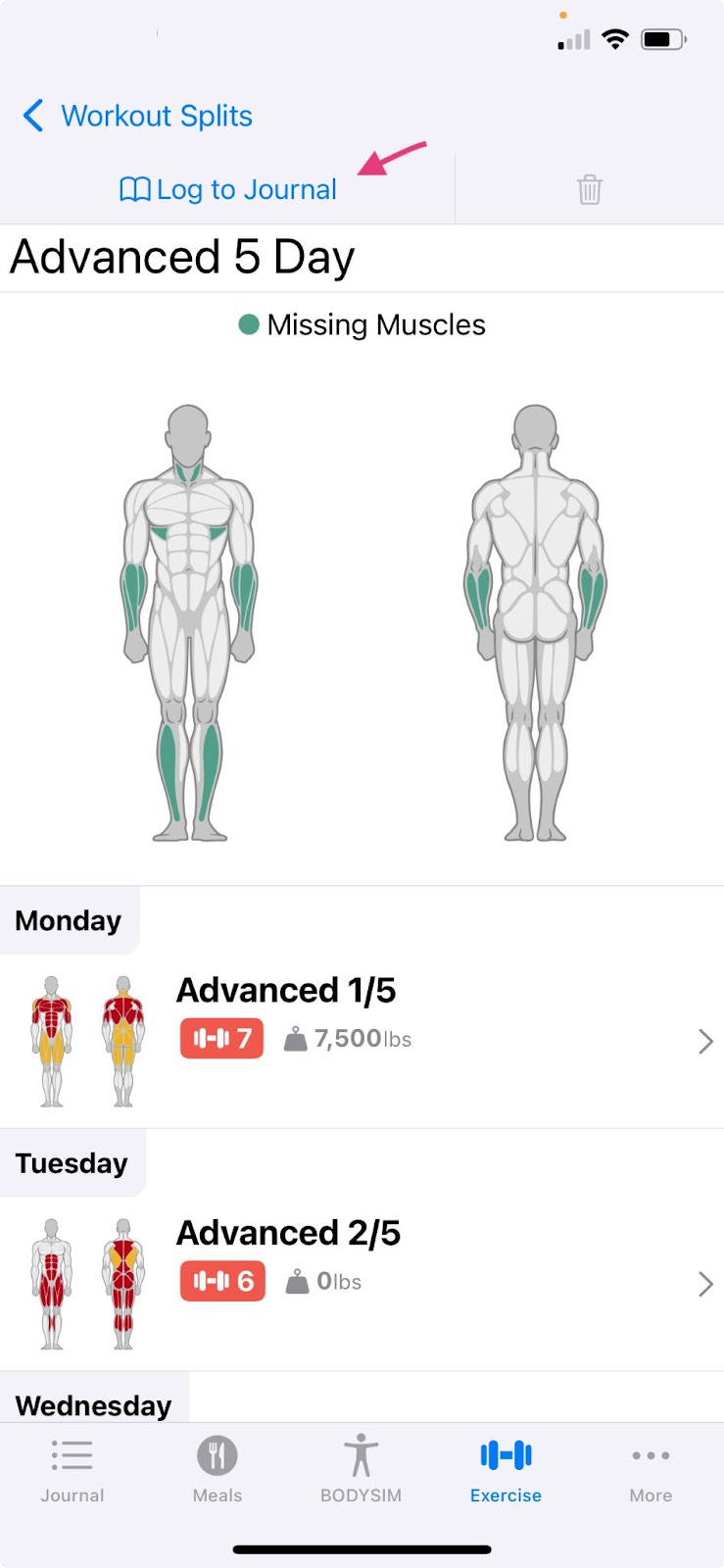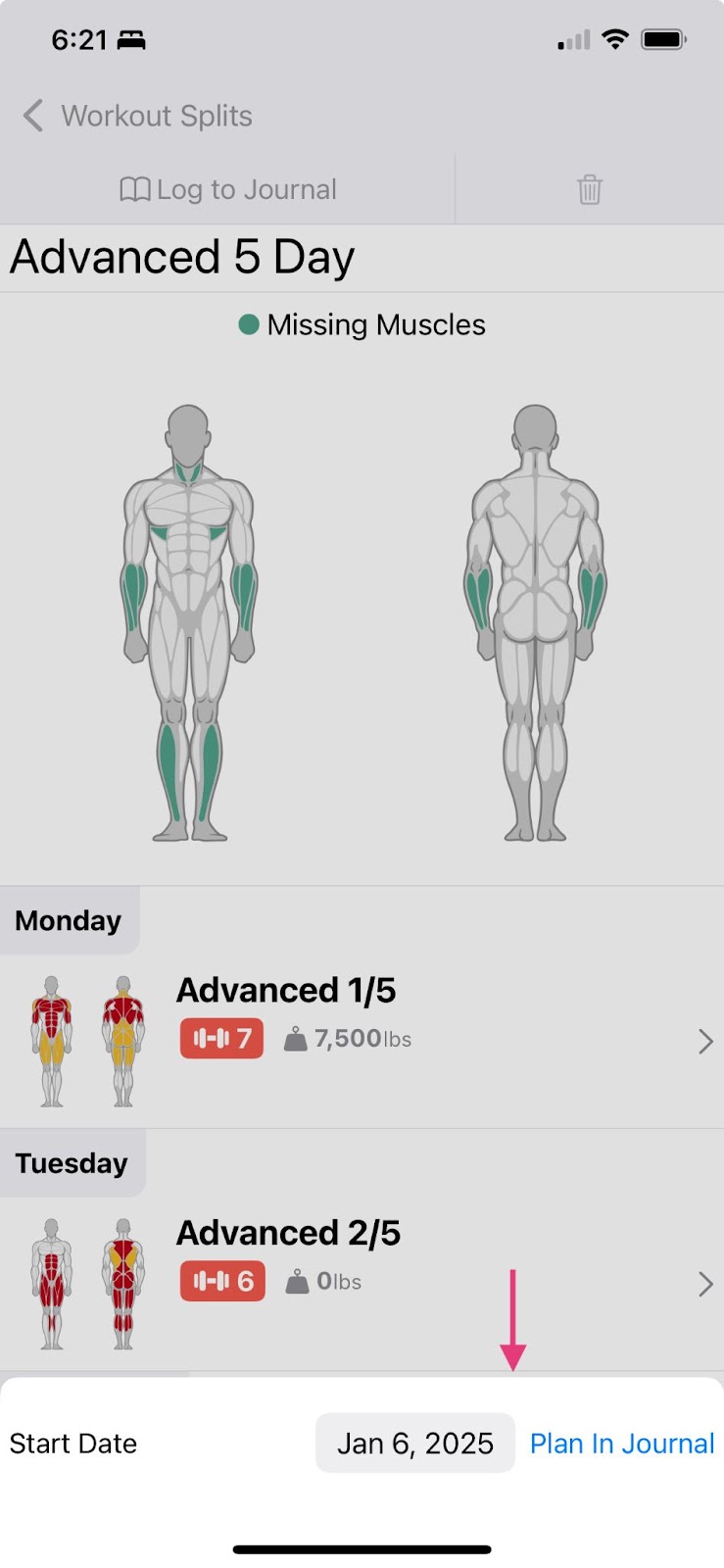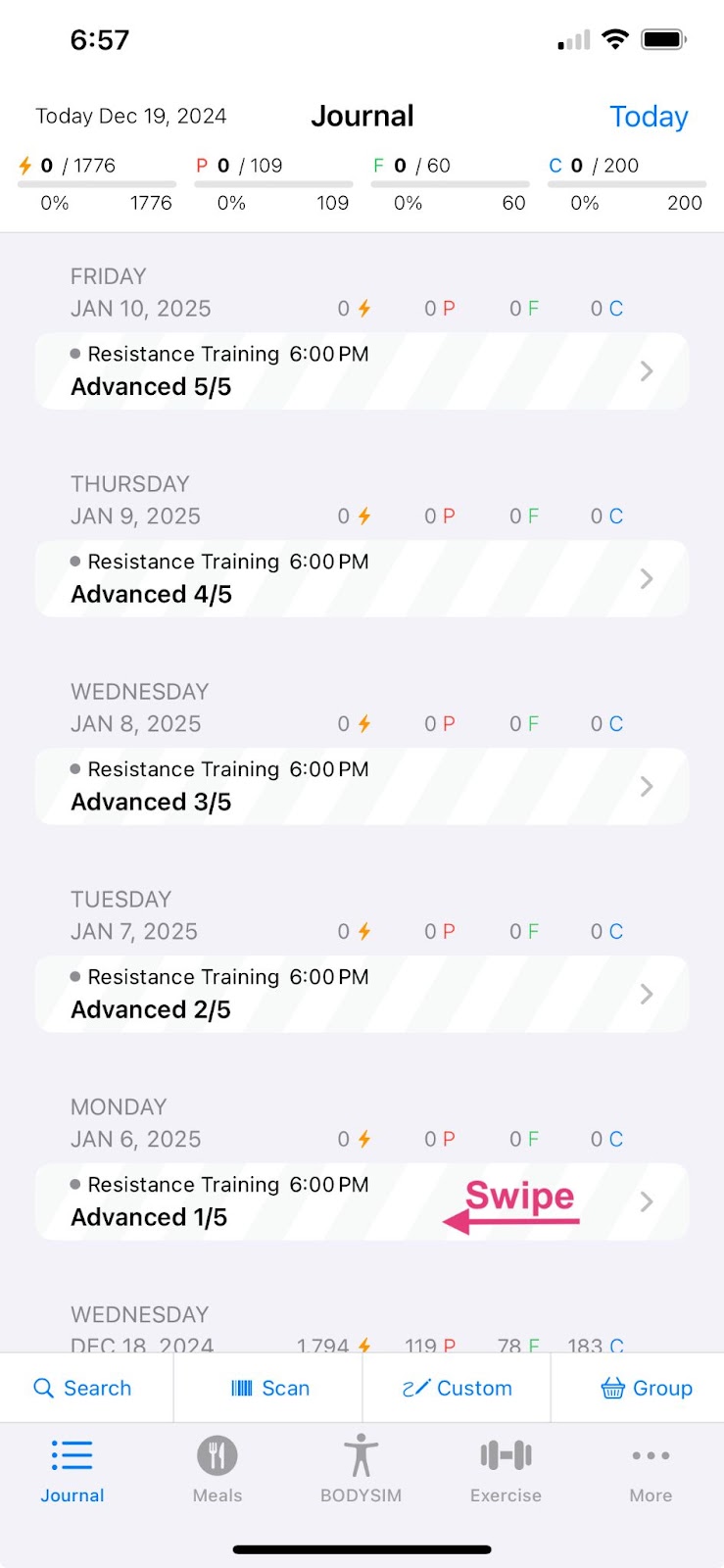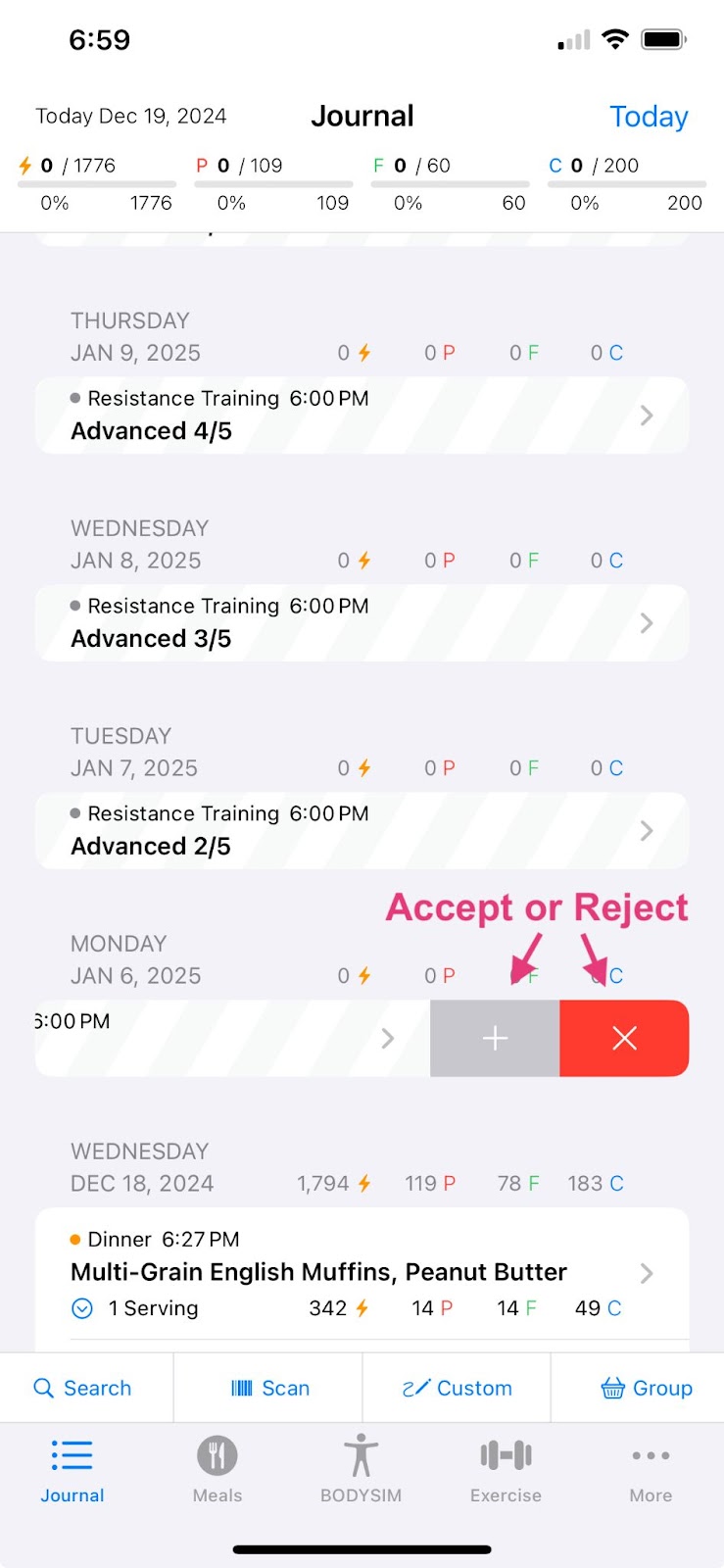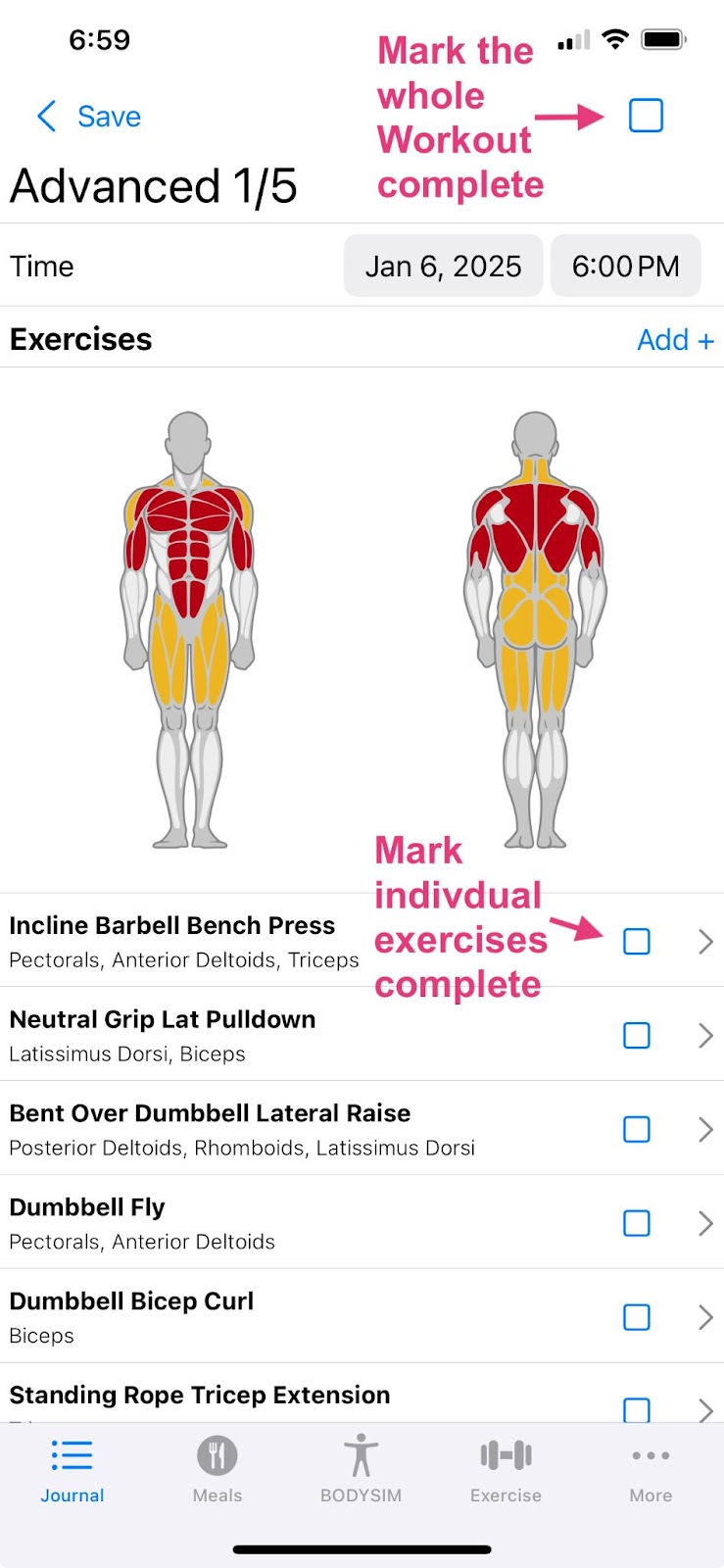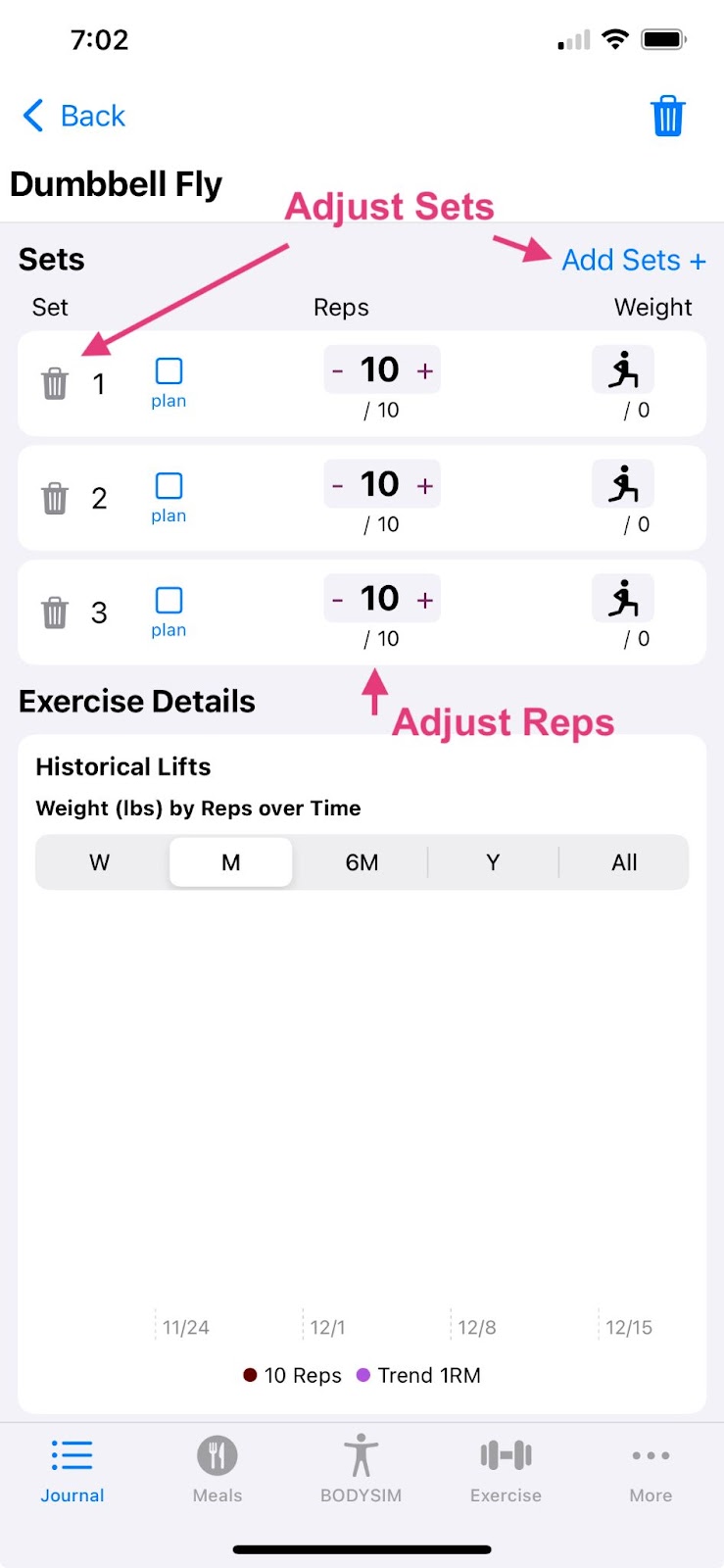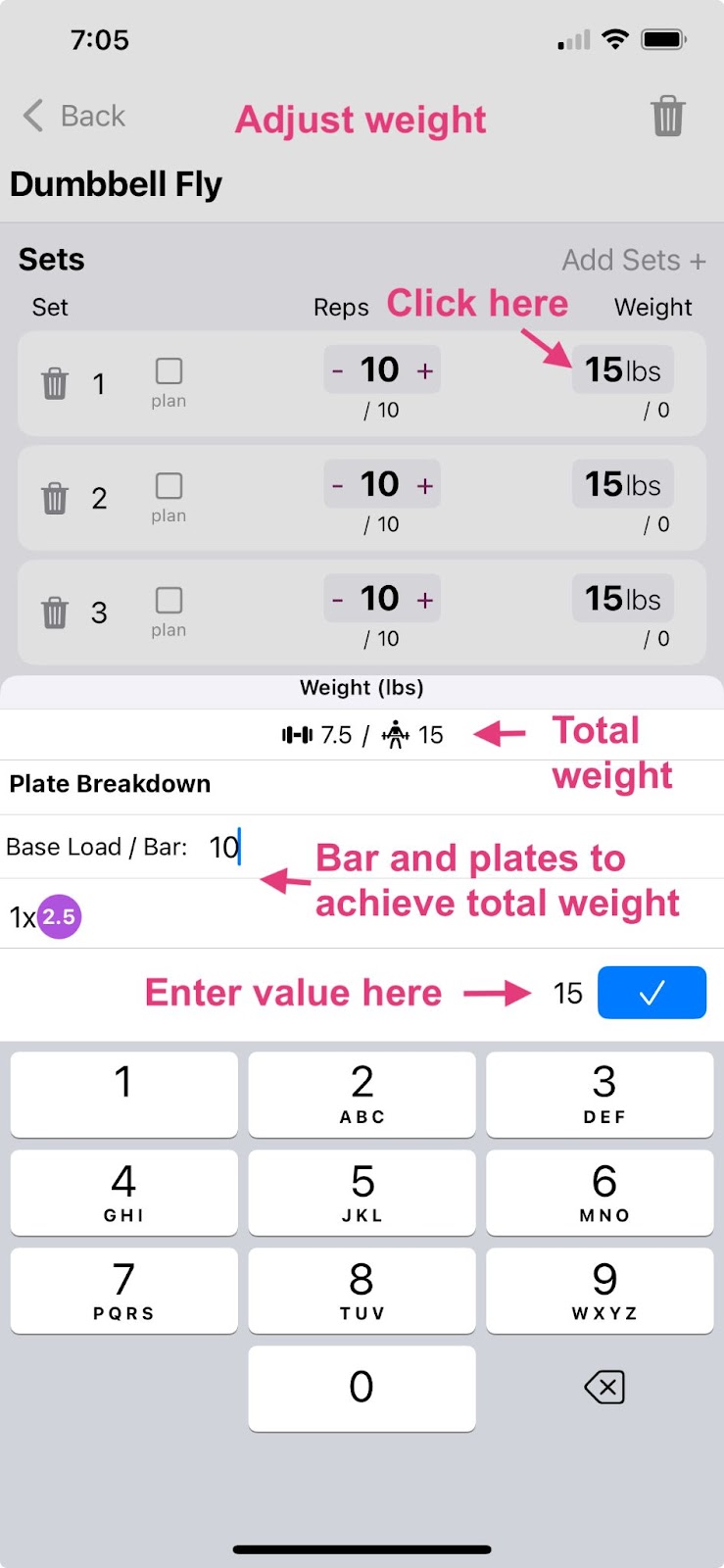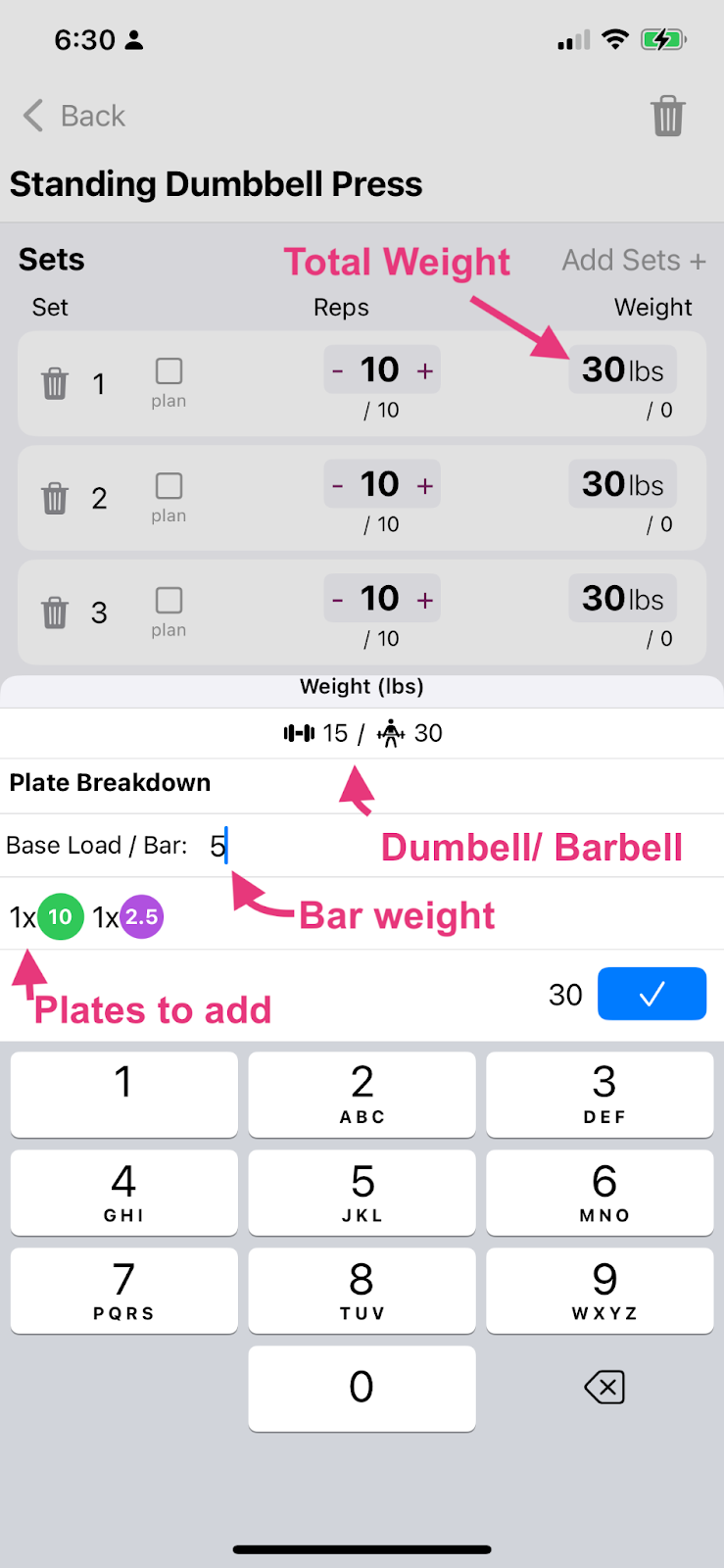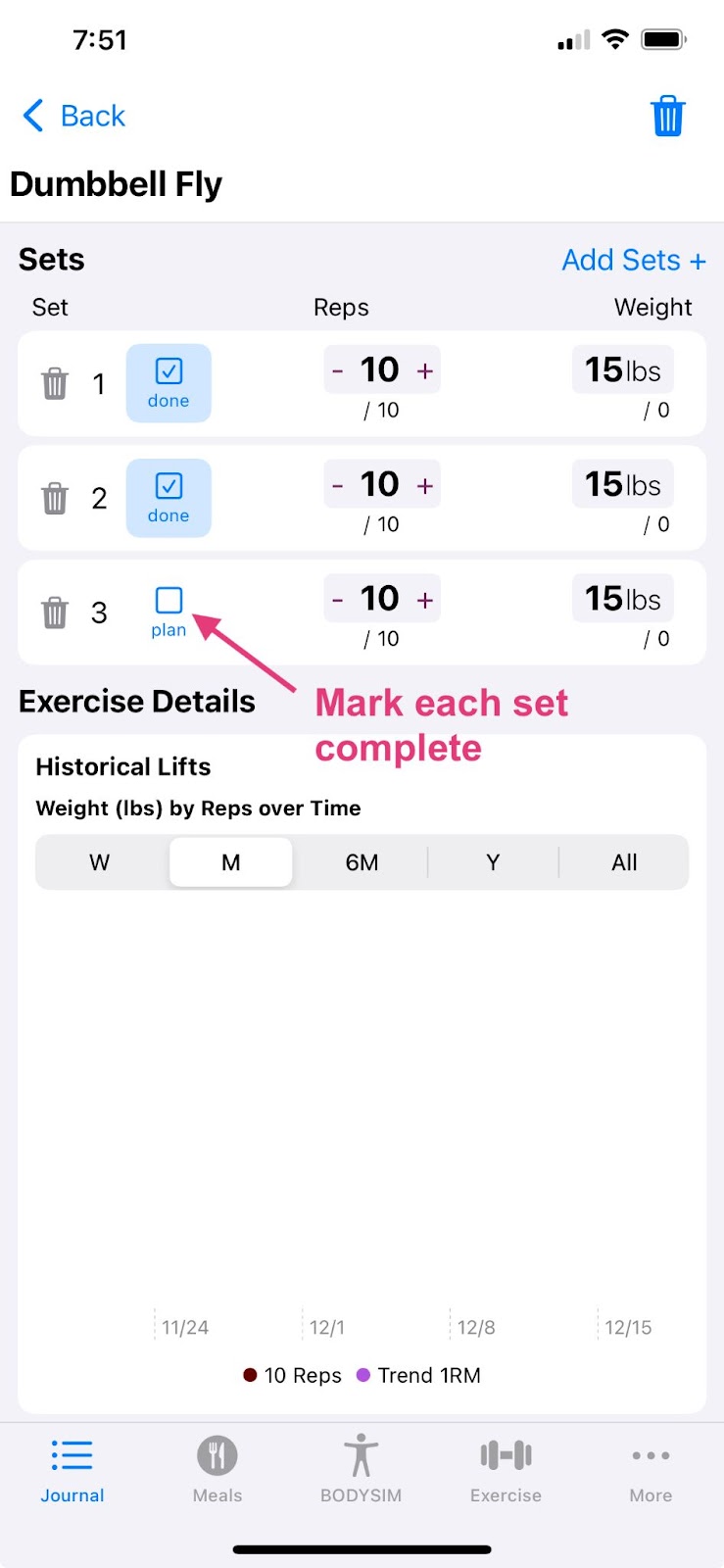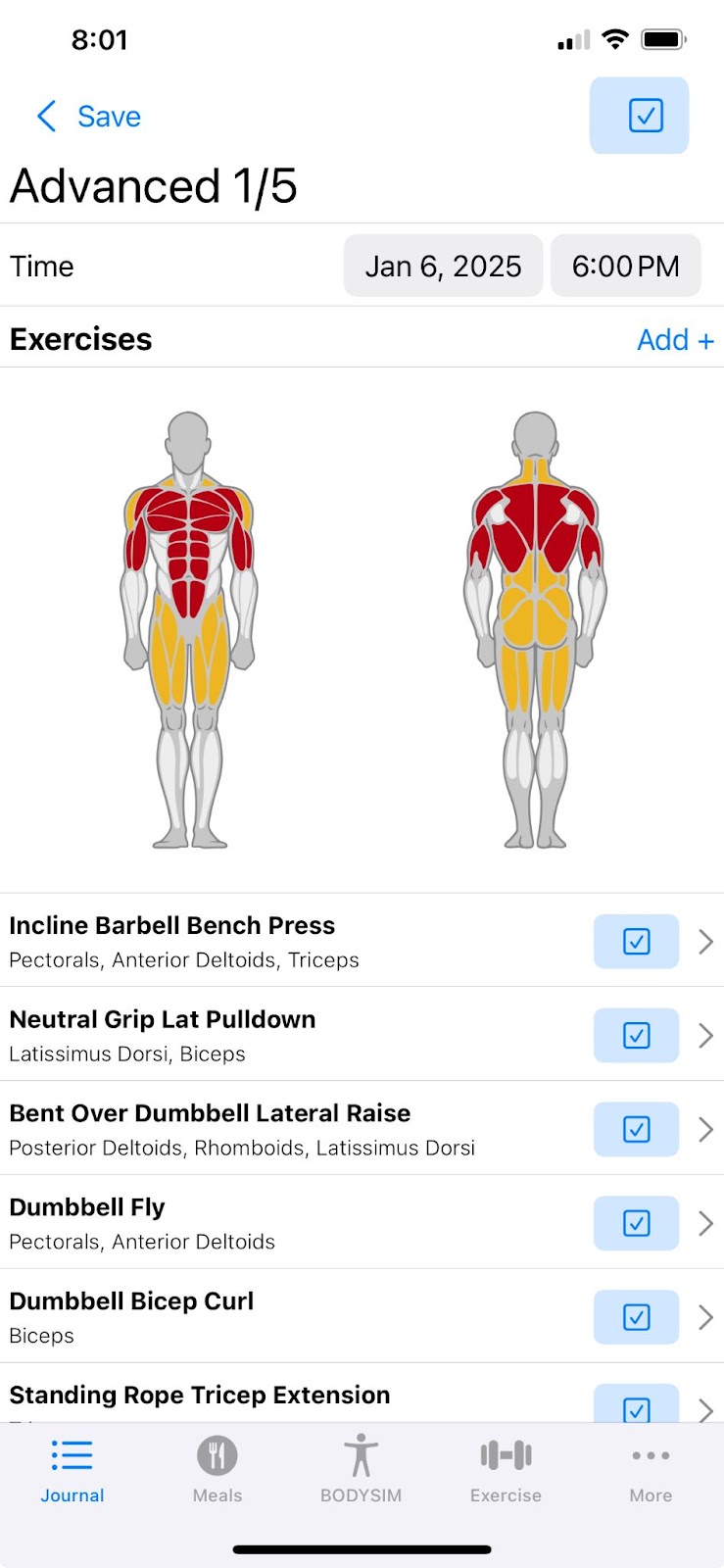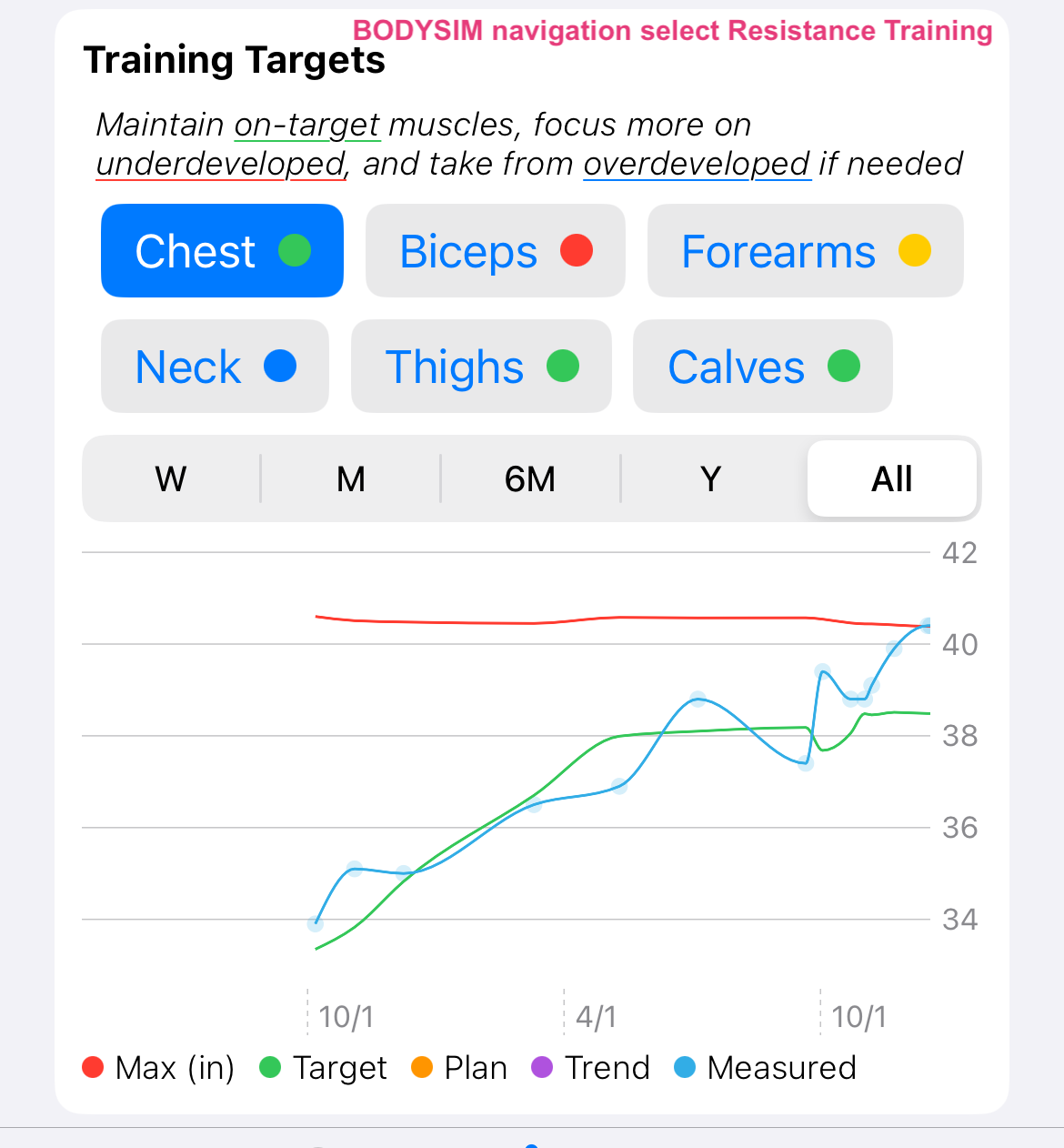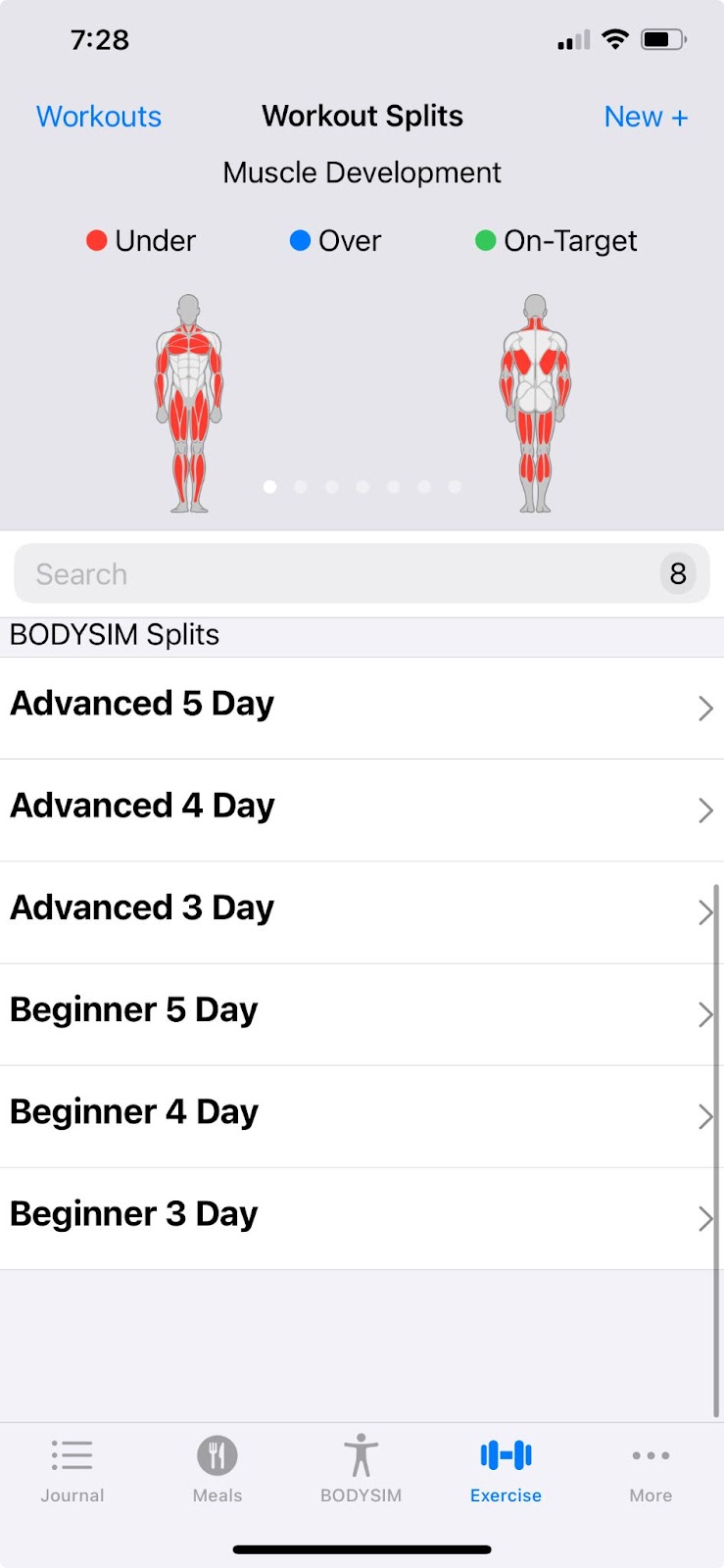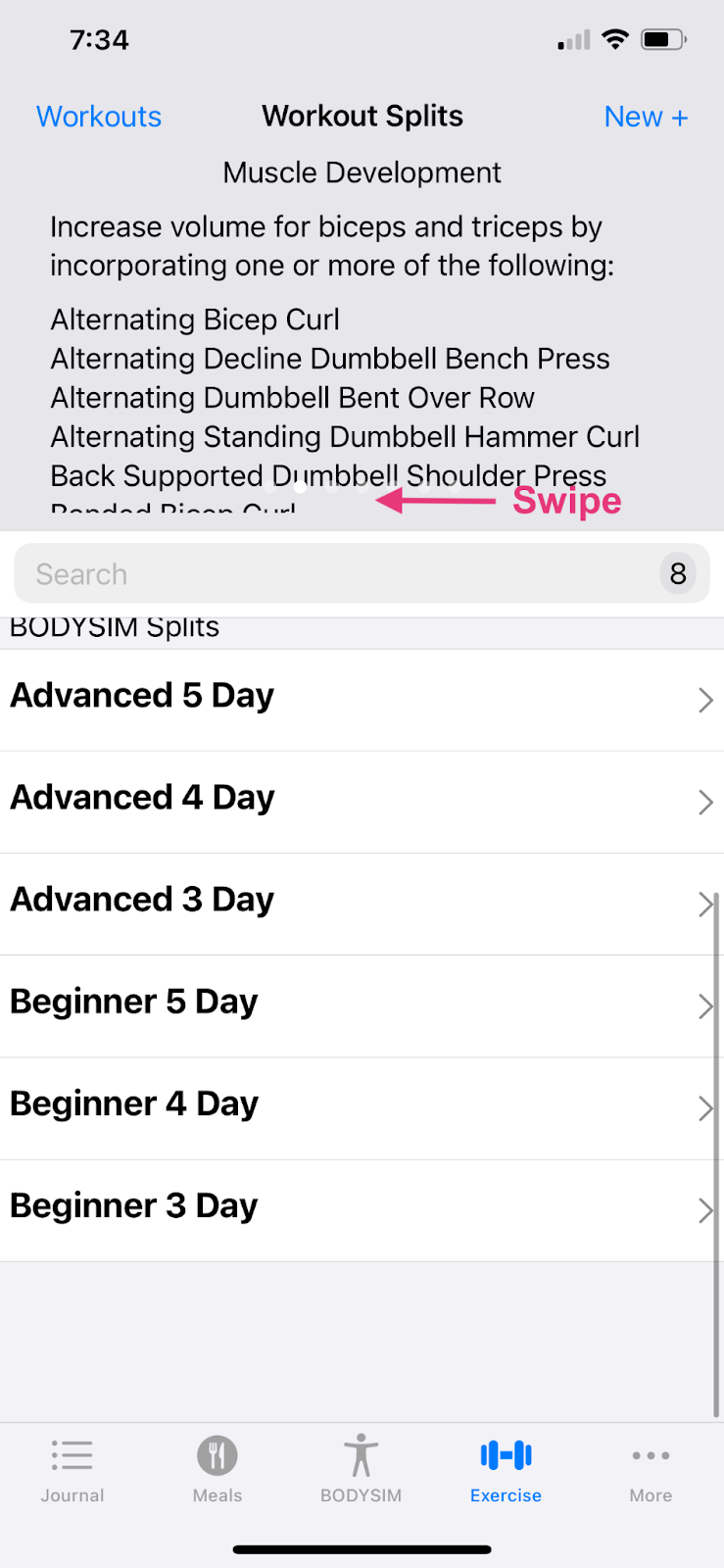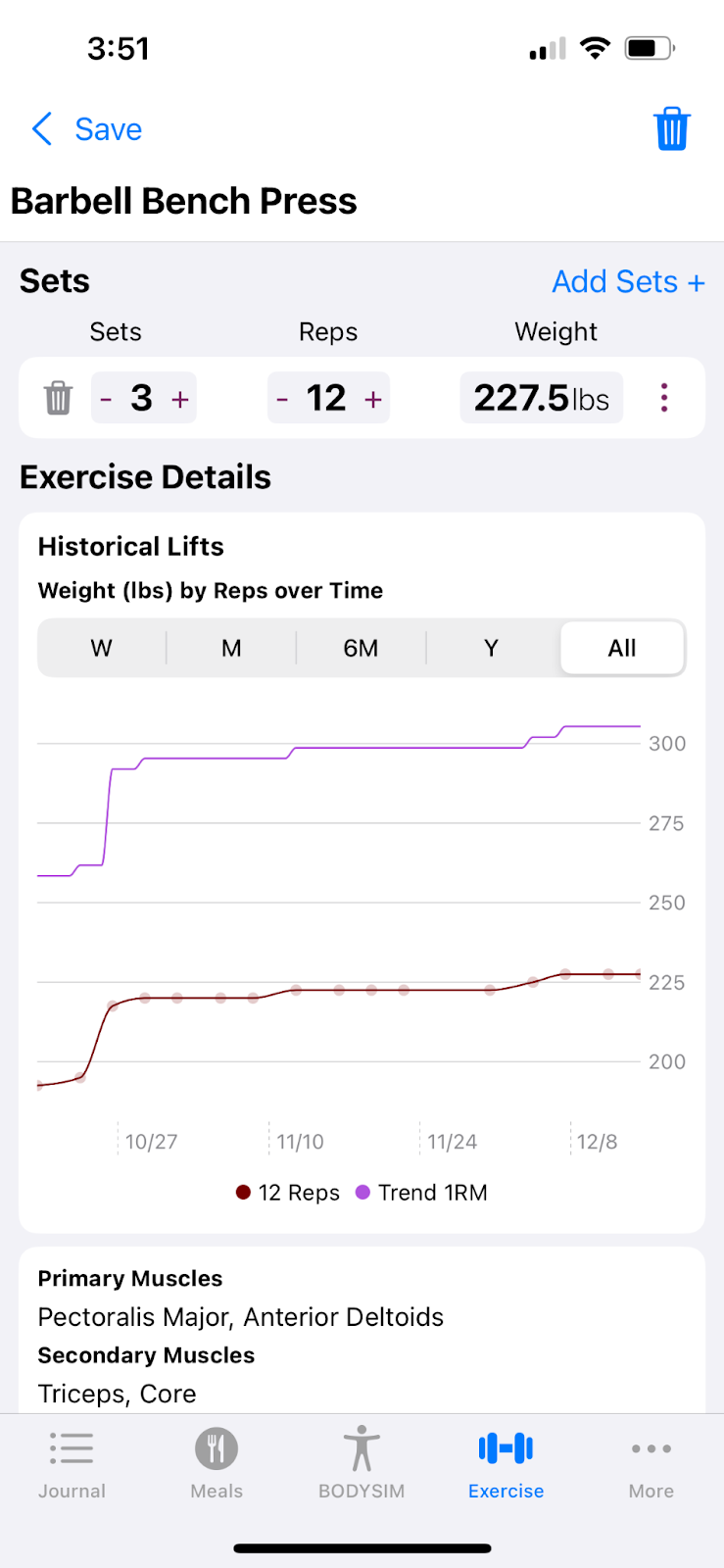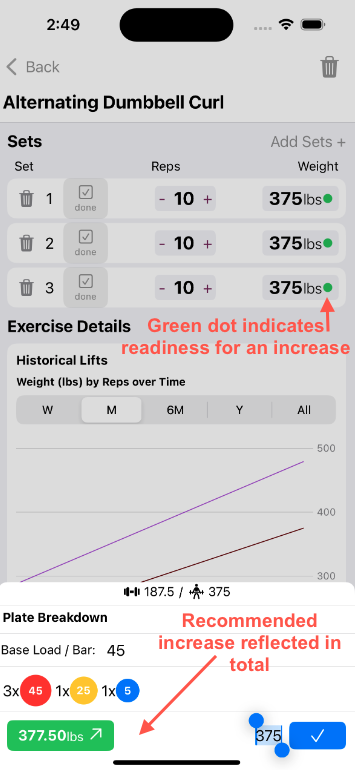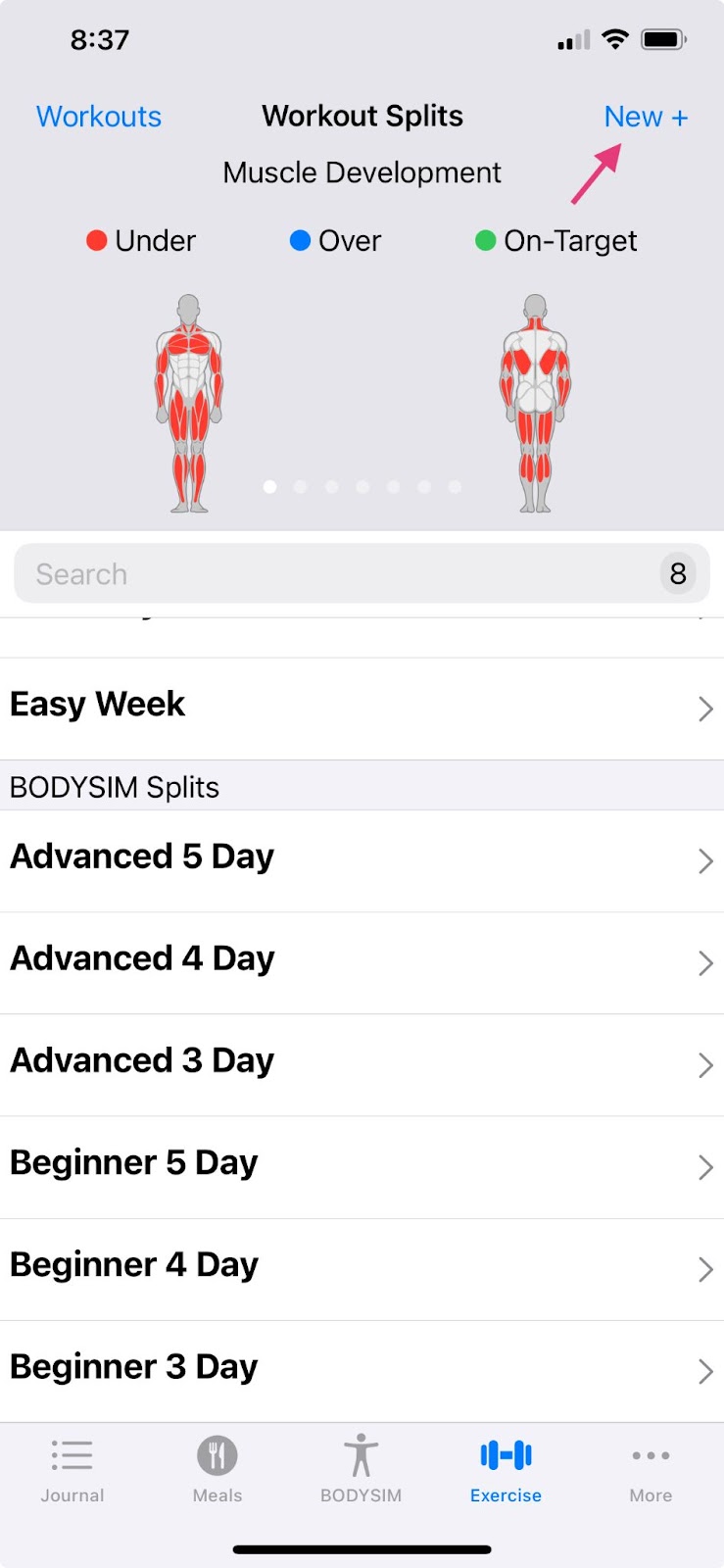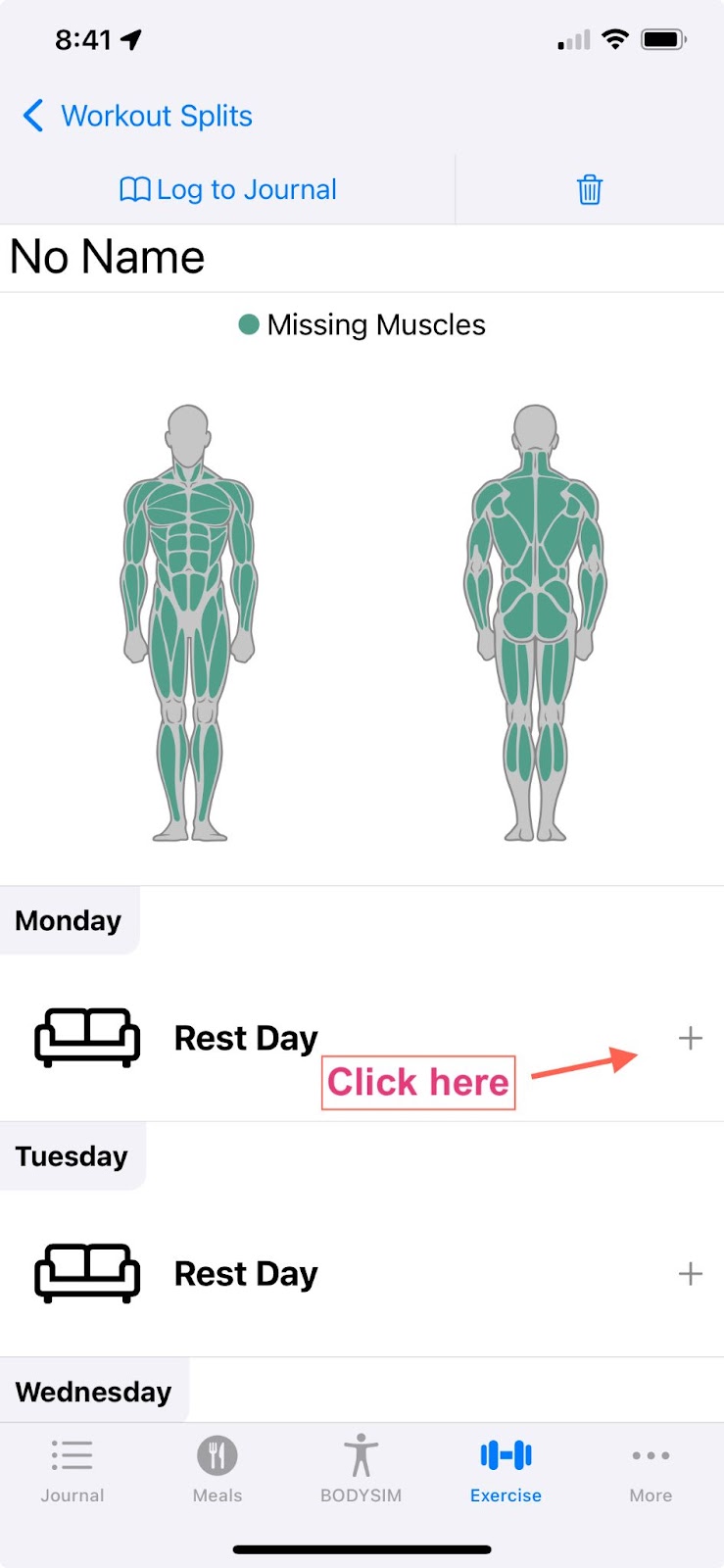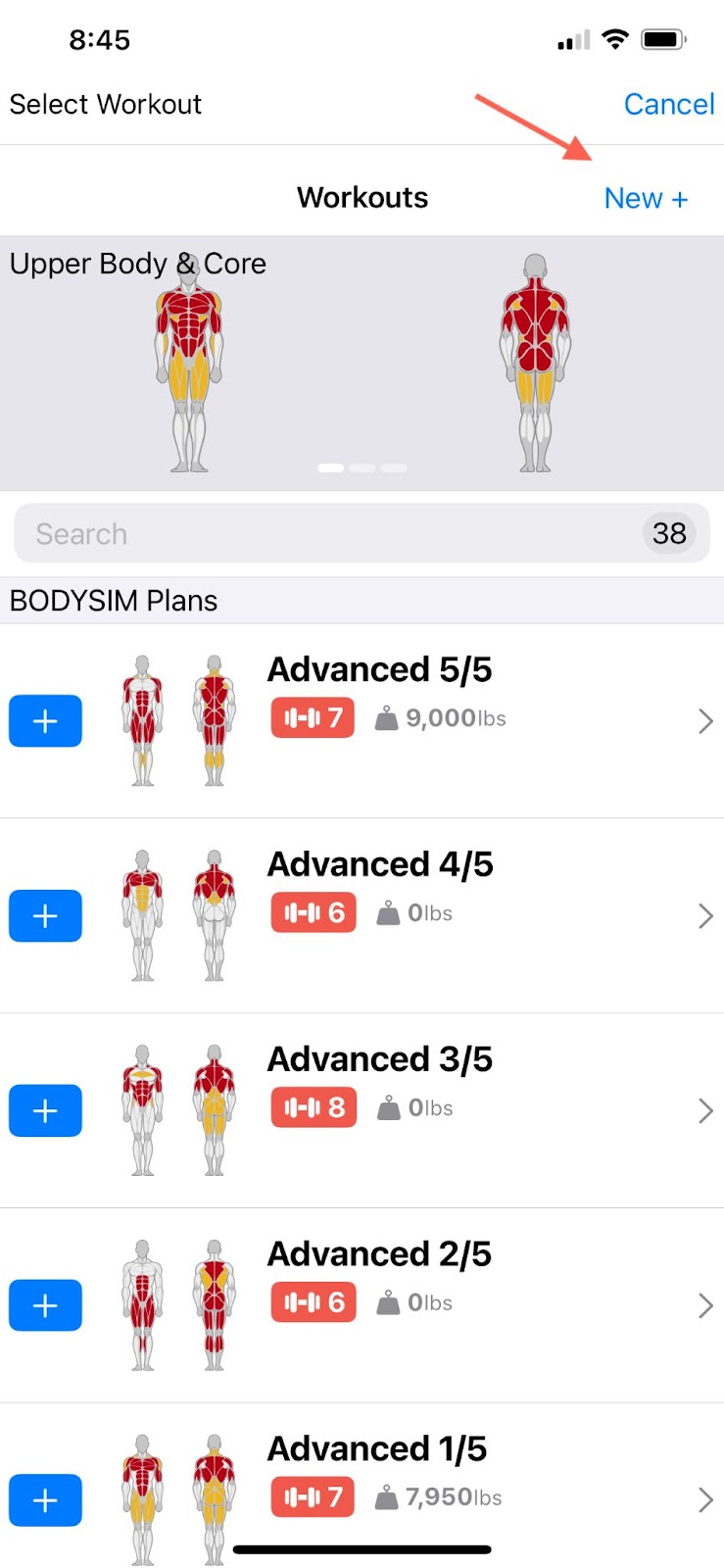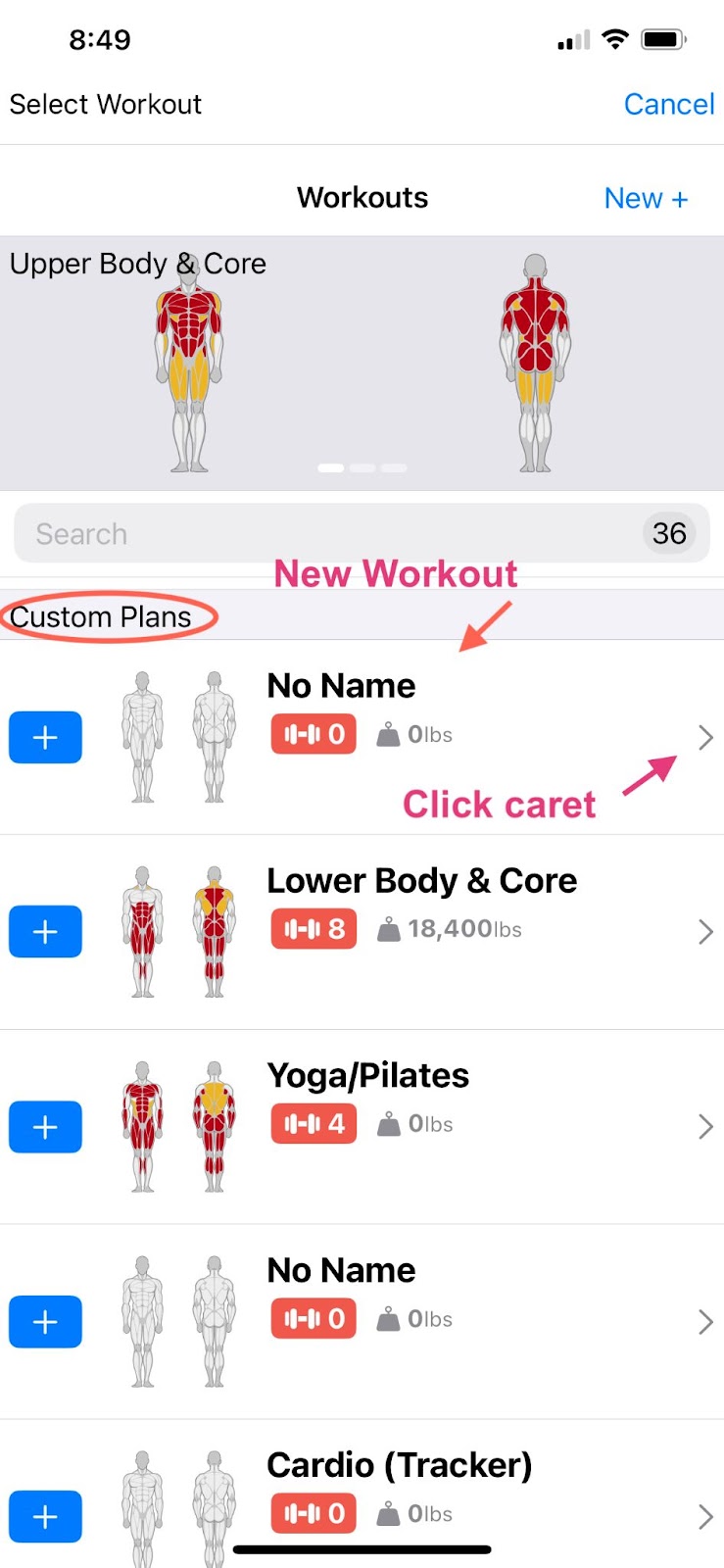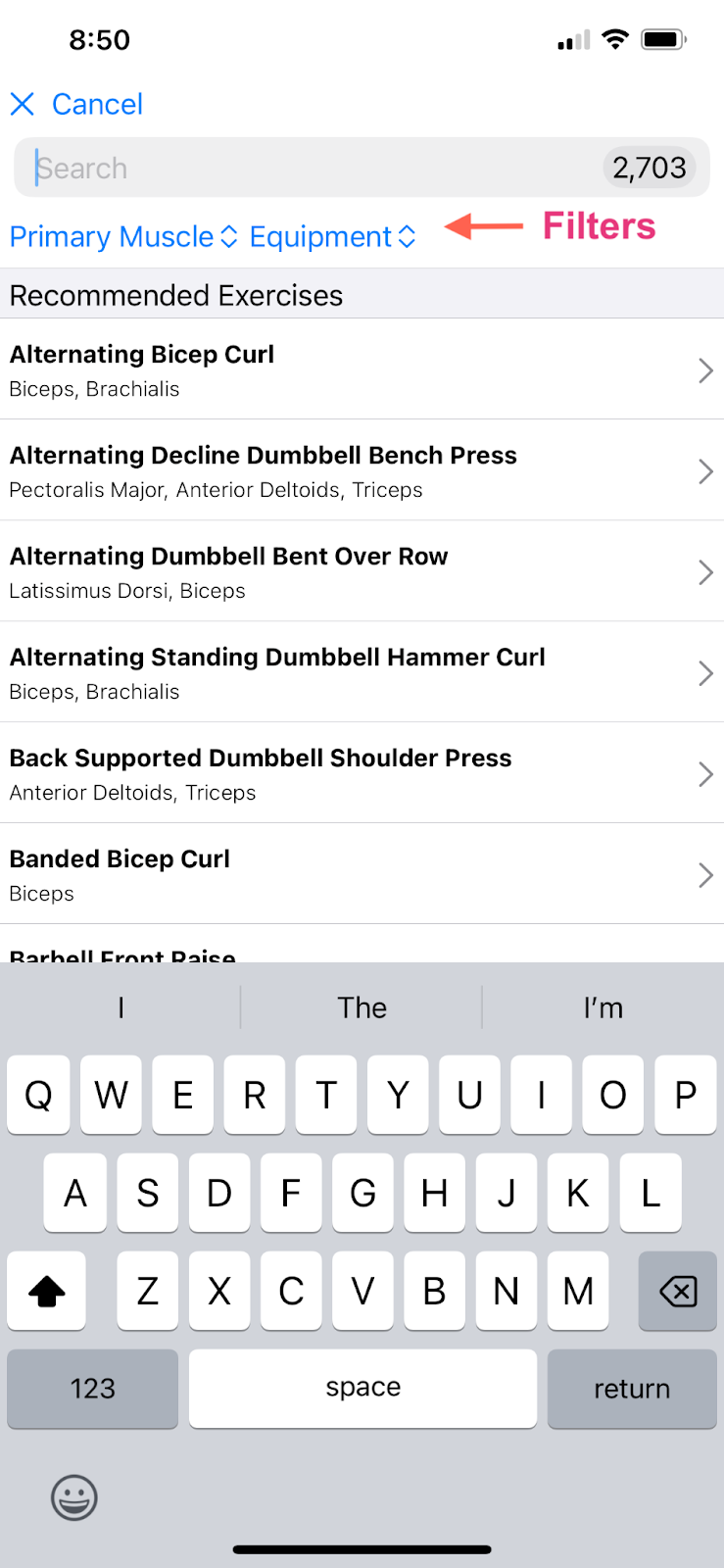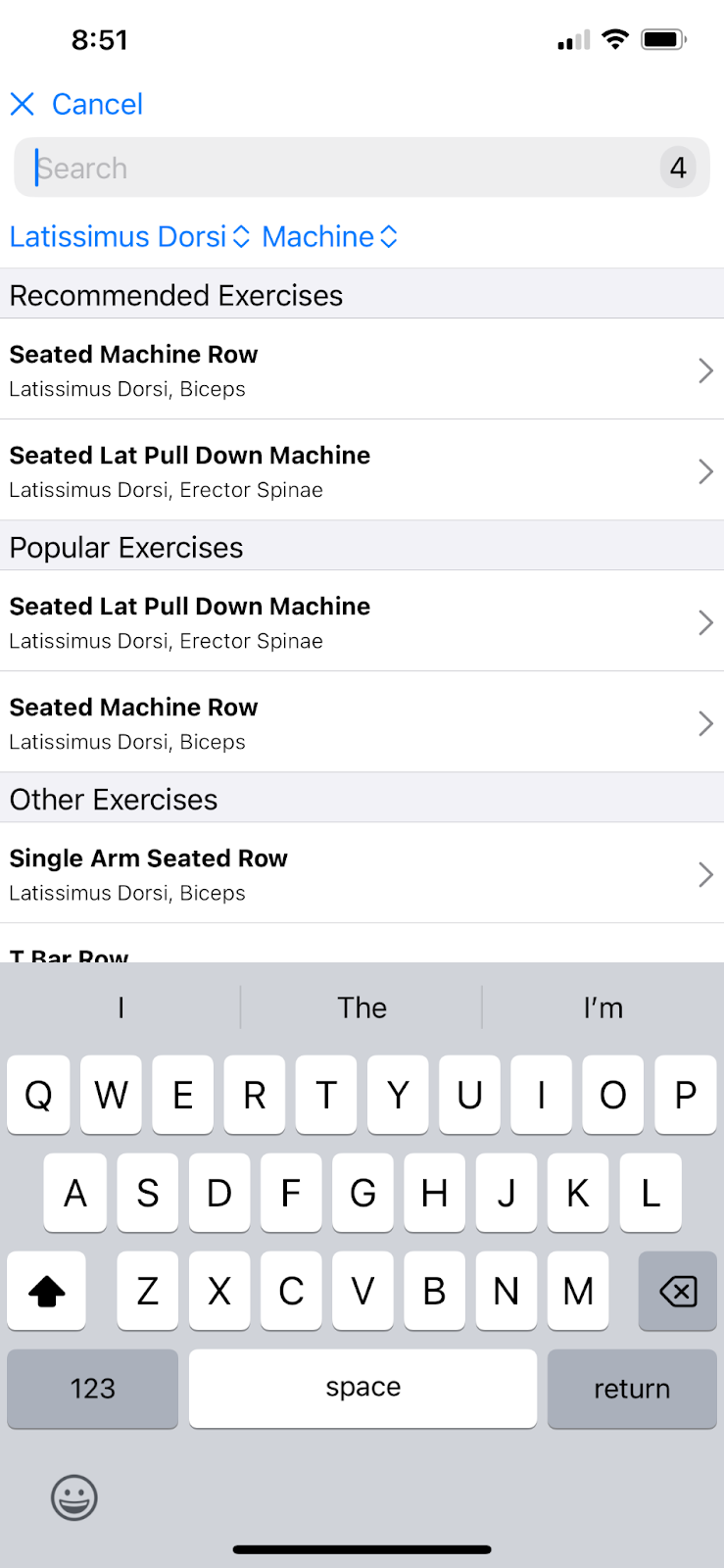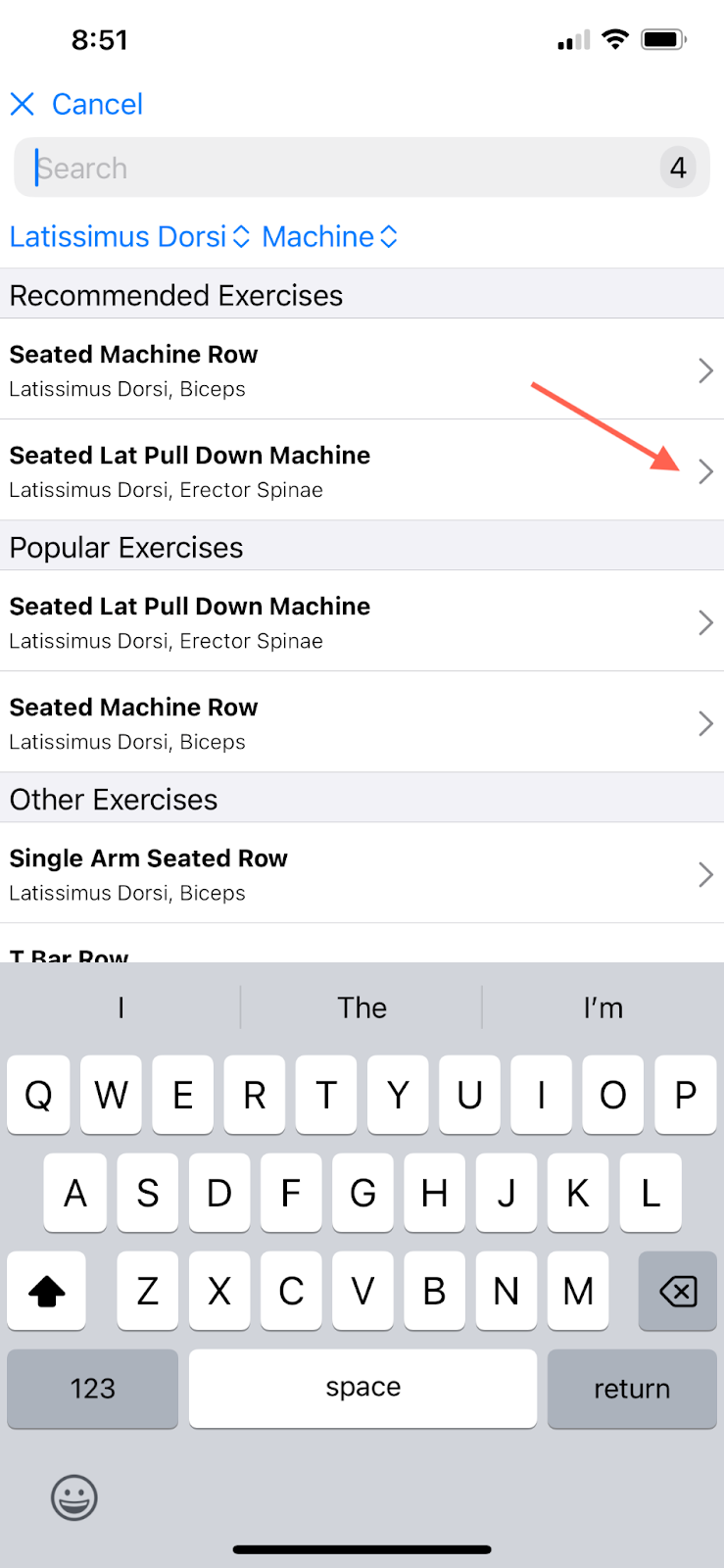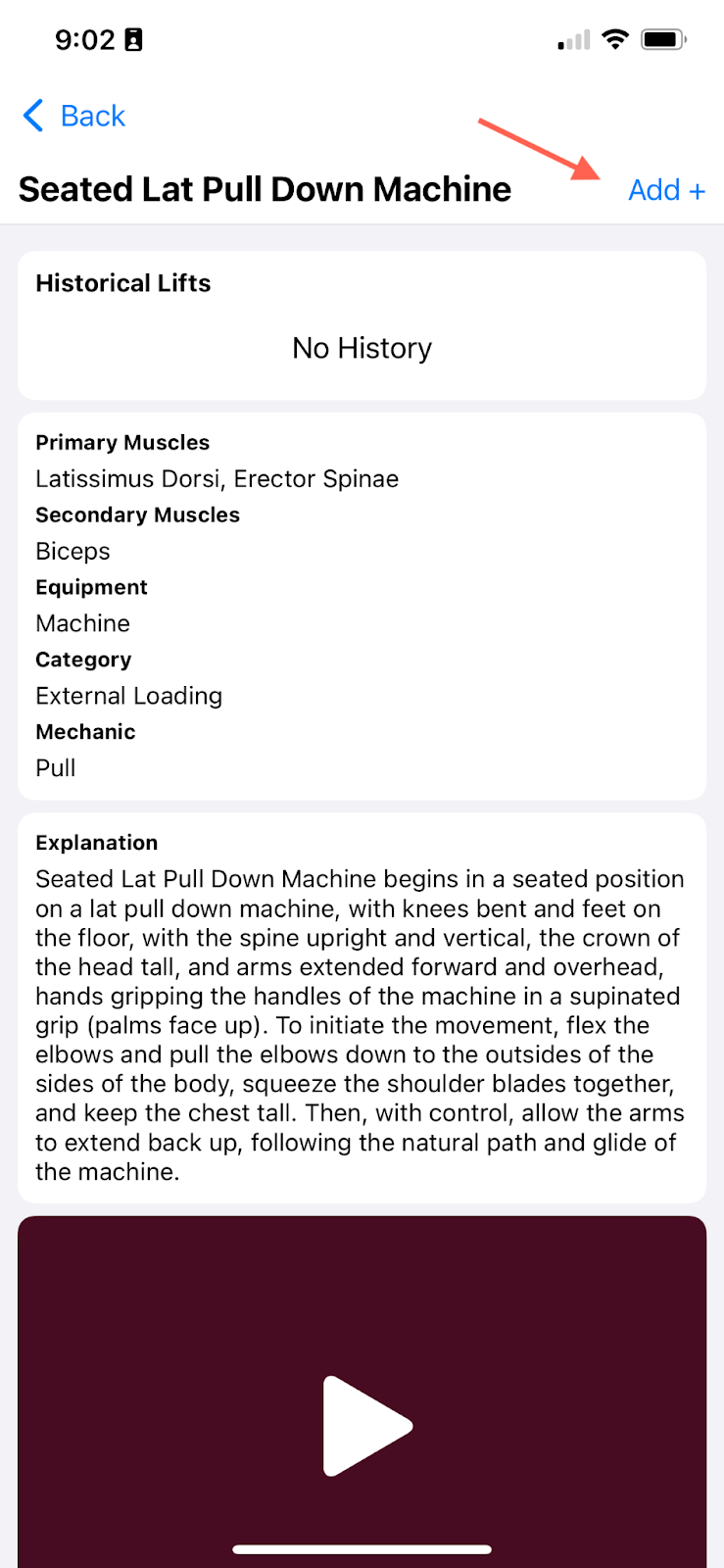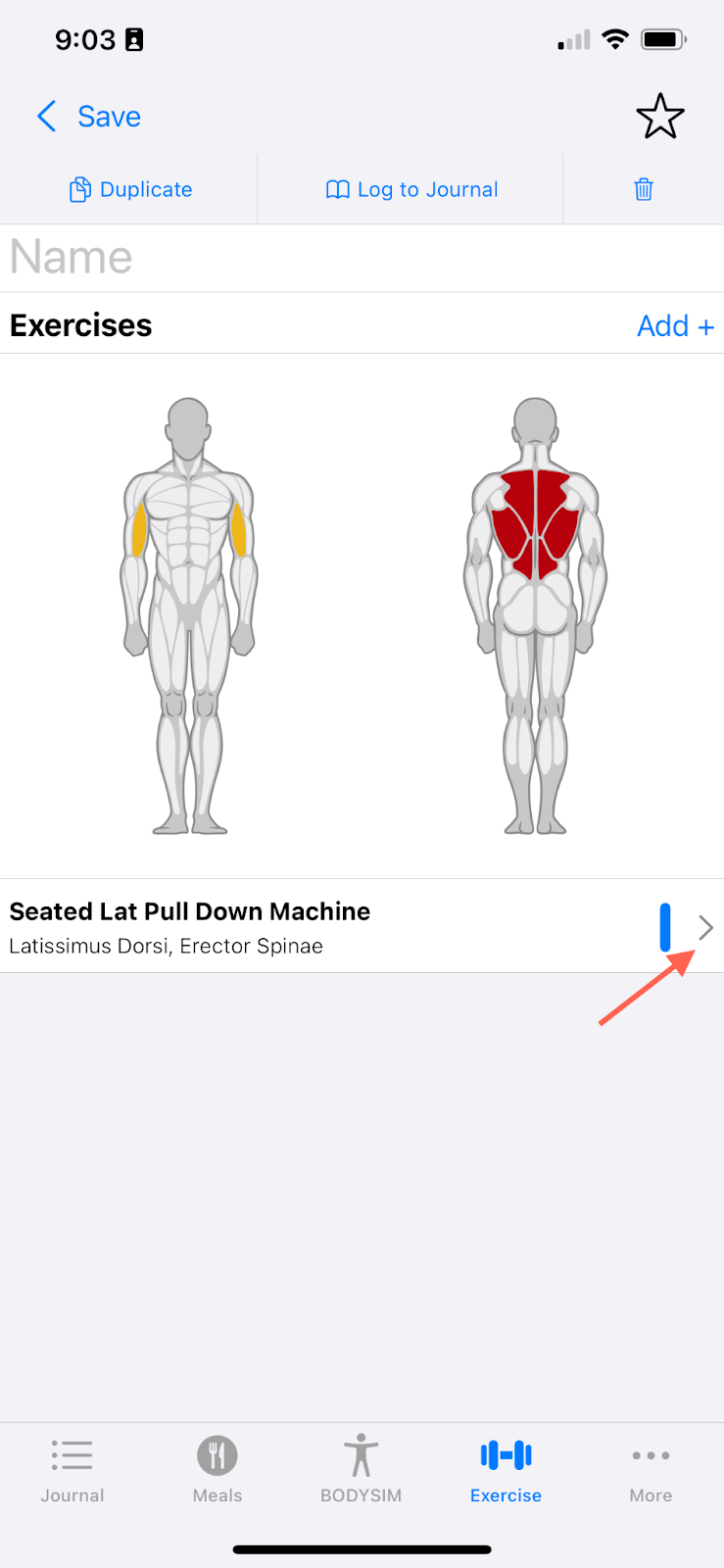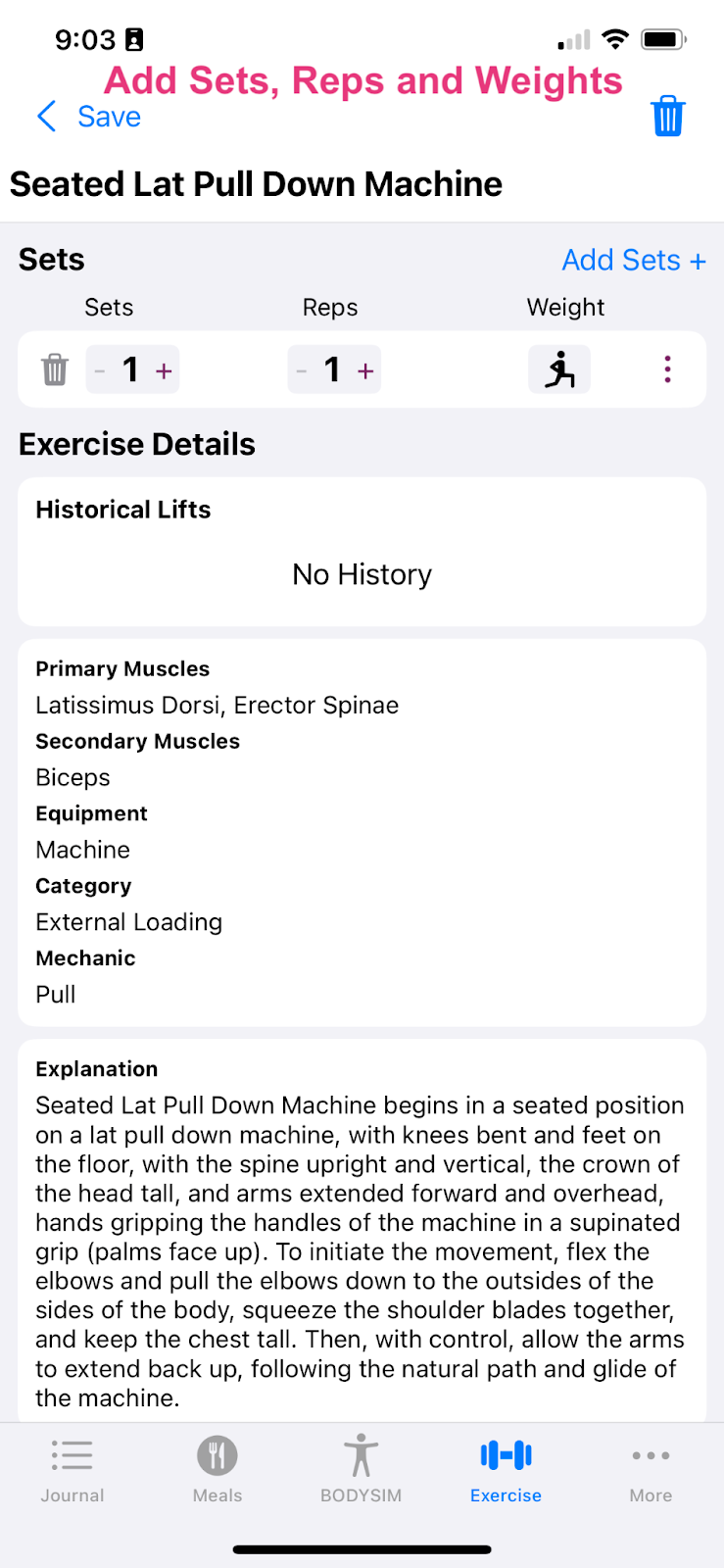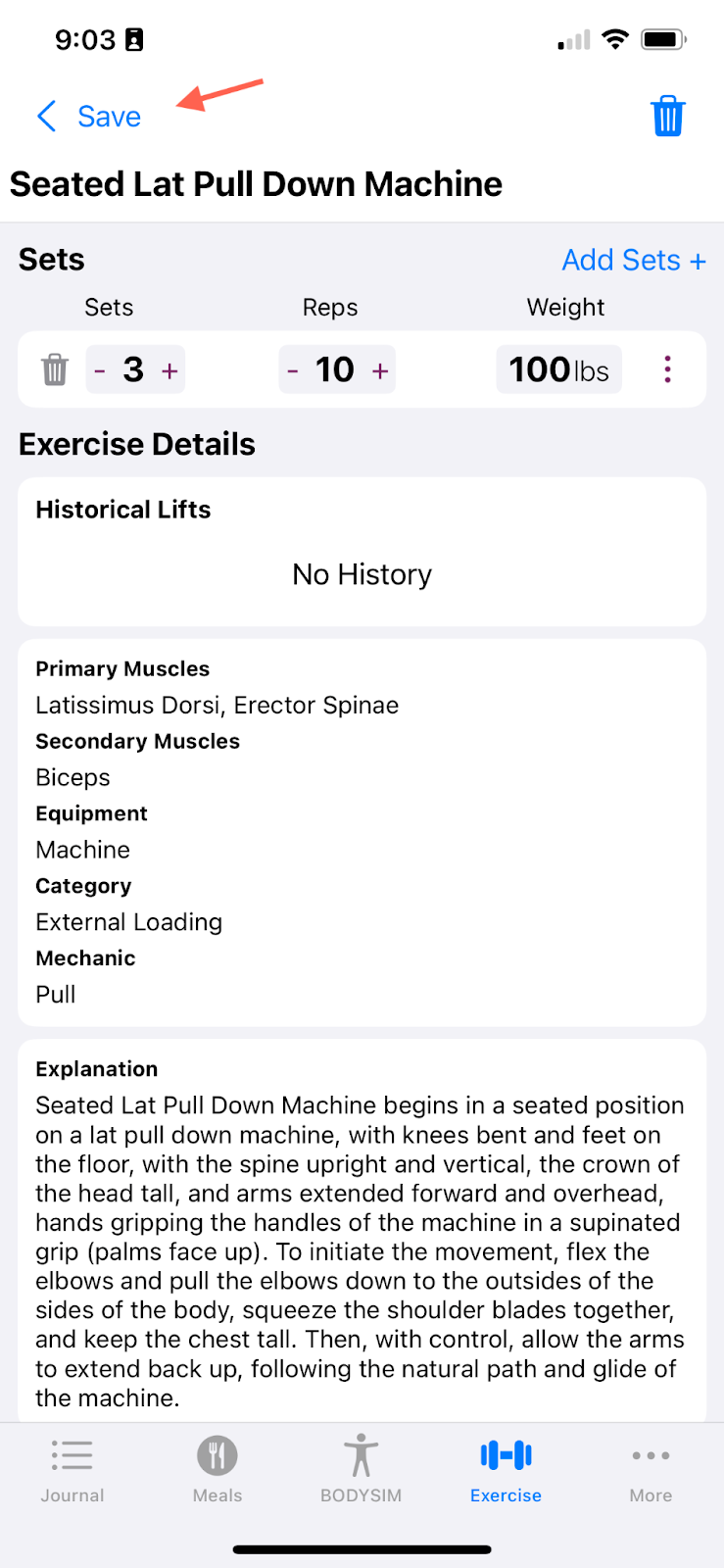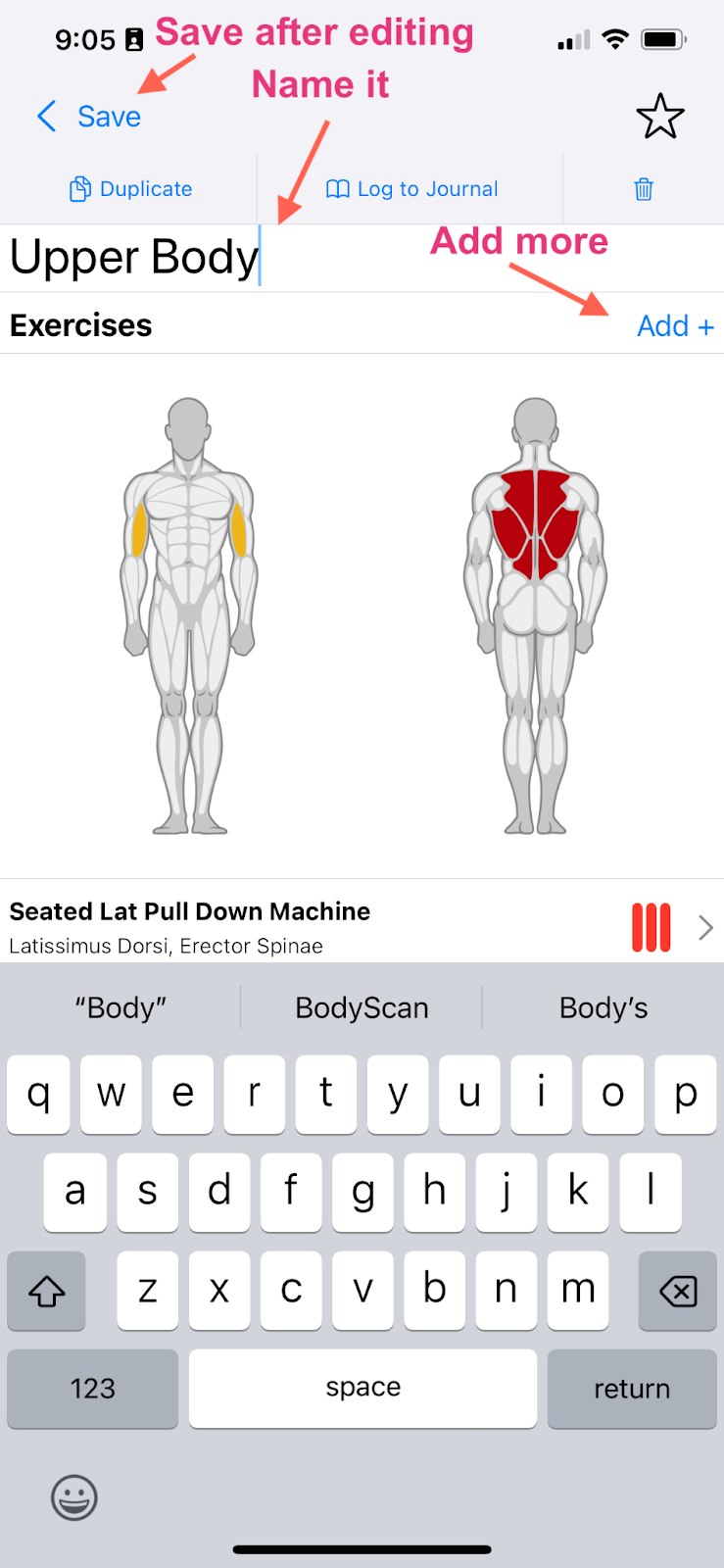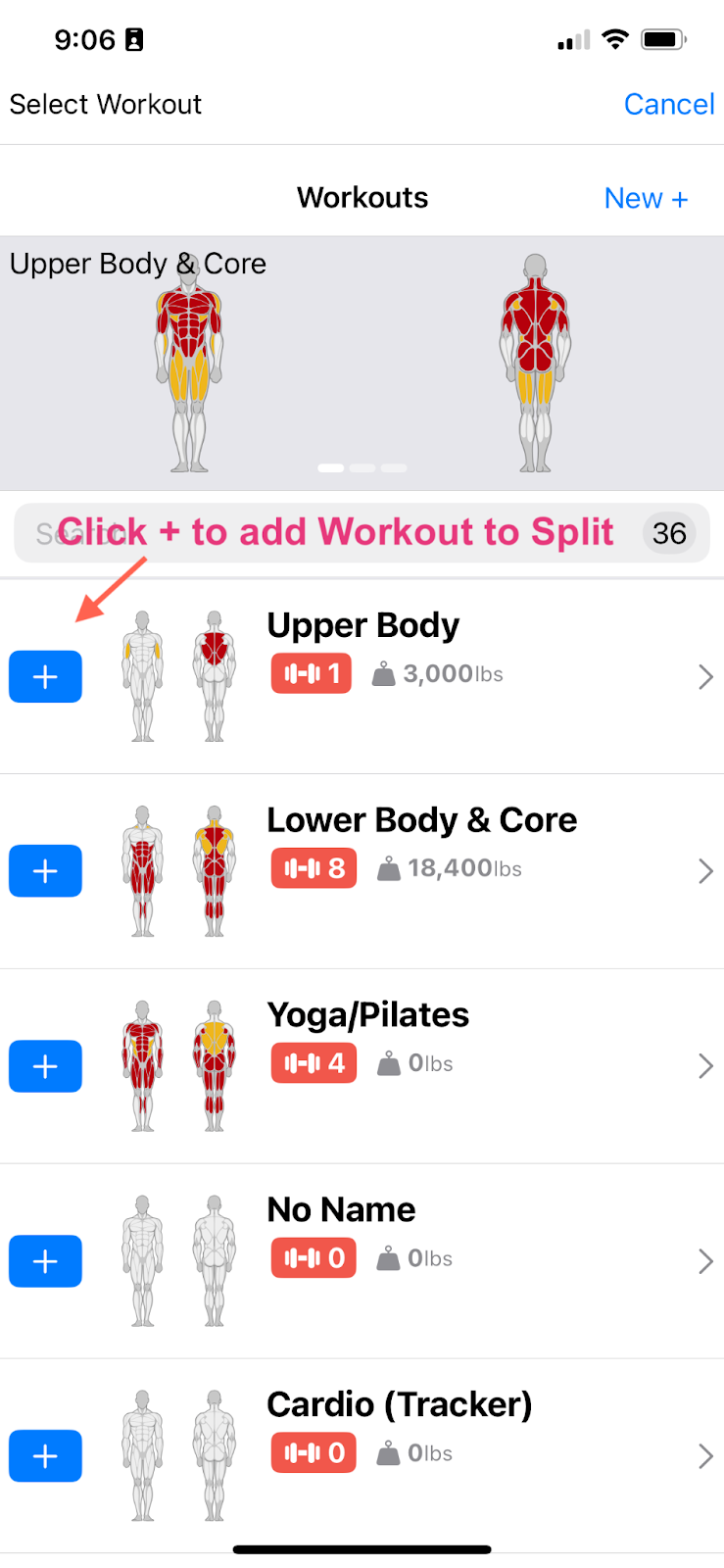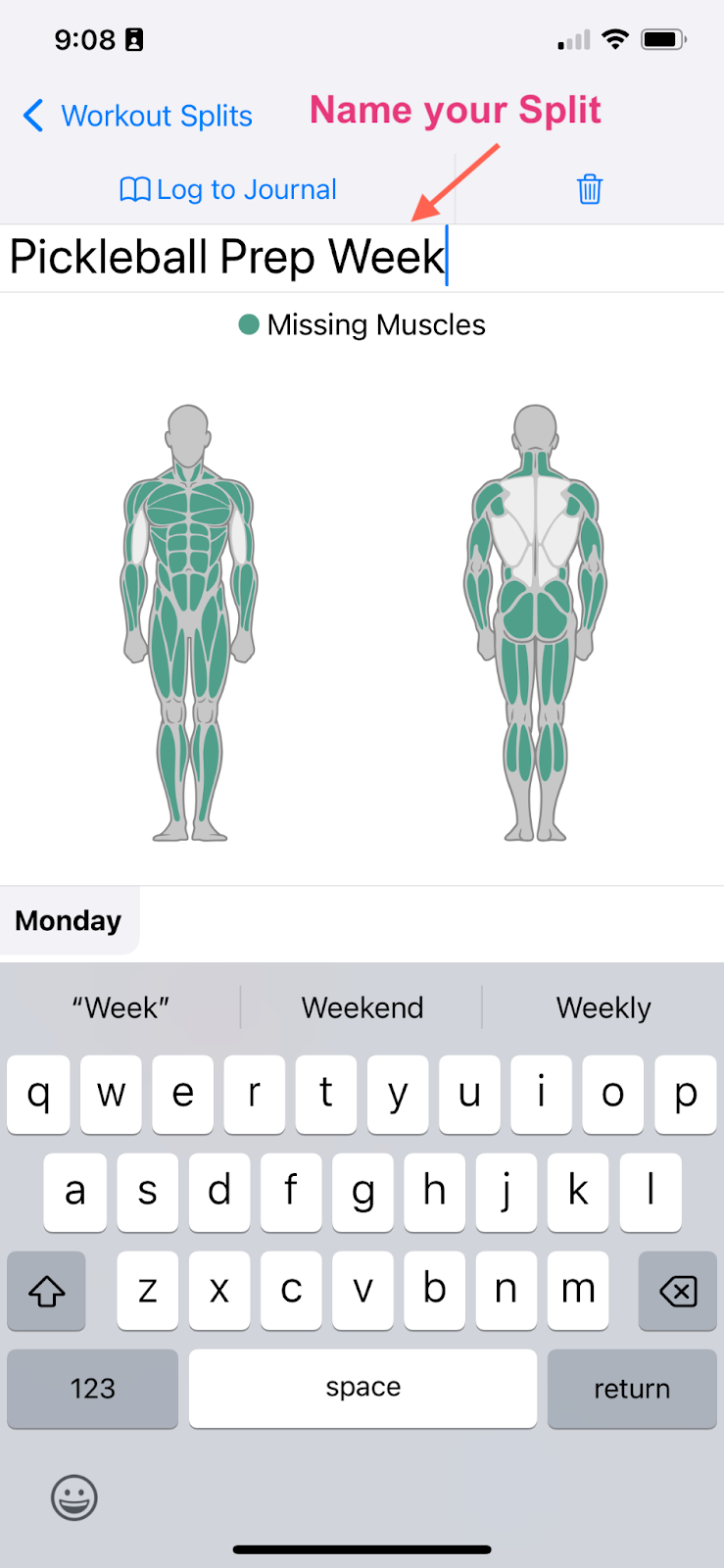Prescriptive Workouts
Last updated March 11, 2025
Splits, Workouts and Exercises
A Split is a multi-day resistance training plan that includes multiple workout sessions. Splits are accessed from Exercise on the navigation bar. BODYSIM comes with pre-loaded splits. BODYSIM Beginner and Advanced splits have 3,4,and 5 day options.
Workouts are sequences of individual exercises performed at a determined number of sets and reps. Workouts are accessed from the upper left menu of the Splits page.
Exercises are accessible within a Workout. This is where you can interact with adding sets, reps and weights for planning. You can plan sets, reps and weights and see progress across time.
You can also see the muscle groups listed (& diagrammed at the bottom) and watch a short video on
Getting started
Understand your training age
Add 3D scan for initial measurements
Select a Split and add to Journal
Select an existing BODYSIM split to your Journal. Notice that the muscle diagram at the top of the Split home page indicates which muscles need attention based on the measurements that you have previously added using the 3D scan. For future reference, swiping top screen will display exercises that will target the under developed muscles indicated on the diagram
When the daily Split planner comes up, you will see a 7 day Monday - Sunday planner with Workout Sessions and Rest Days assigned. Click Log to Journal to the date to assign a start date for the split and select Plan to Journal. Splits always start on a Monday.
Execute a Workout
View planned Workouts in Journal. This is still in the planning stage, you can accept or reject the workout for a given day.
During your session, you can use the Workout as a guide for what to complete. Open from Journal.
People are different in the way that they like to track so we have provided options. If you have done this workout before and know that there were no adjustments to the entire workout you can check the box at the top. You can also check boxes beside each individual exercise to mark it complete.
If you are adjusting sets, reps and weights as you go,click the caret for the Exercise to open it. Make necessary adjustments.
A note about alternating exercises and dumbbells: The weight associated with each set is total weight. We recommend logging all dumbbell weights as both dumbbells combined weight, even for alternating exercises. The rationale is that the total load for the targeted muscle groups is each side combined. Notice the dumbbell/barbell summary and how it changes when you enter a number. You will want to edit the bar weight as well. If you are using free weight dumbbells, bars can vary in weight but could be 5-12lbs. If the dumbbells are part of a dedicated set (5’s, 10’s, 15’s etc.) set the bar weight to 0. The color dot summary provides a handy calculation of the plates that you will need to add if you are using free weights.
Mark each set for that exercise complete. Complete all Exercises and Save.
Adjusting Workouts
Recommendations based on balance
Understand where you need to focus to balance muscle gain. This information is detailed overtime in Training Targets. Find this graph by selecting BODYSIM from the navigation bar and selecting the drill down (small upper right hand arrow) on the Resistance Training Summary.
As previously mentioned, this information is also indicated at the top of the Split page in the muscle diagram summary. Swiping that summary provides Exercise recommendations to address target muscle groups.
You can build a custom Workouts and Splits to address to include these Exercises.
Progressive Overload Recommendations
Within each exercise you can see your 1RM (one rep maximum) over time. This is used to determine if you can increase your load.
Add the recommended increase to keep moving along your Training Age curve at peak efficiency.
Custom Workouts and Splits
BODYSIM has an extensive library of exercises. You can use build your own Workouts and Splits easily in the app and they will be tracked in the same way as BODYSIM versions. You will be building the nested relationship of Splits, Workouts and Exercises. Start with the Split. Click New +.
Select New + from the Workouts screen. Scroll down to the Custom Plans, you will see a new “No Name” workout. Click the caret to open the Workout.
Search for Exercises by name or use the filters to narrow down the options.
Select an exercise. Click Add + to edit details.
Click the caret to open the Exercise. Adjust Sets, Reps and Weights.
Save changes to Exercise.
Add more Exercises to Workout, Name and Save Workout. Note that you can make this a favorite by selecting the star in the upper right corner. This will add it to the list of Favorite Workouts.
Add Workout to Split by clicking the + in the blue box beside the name.
Name your Split and use it like any other Split from this point.