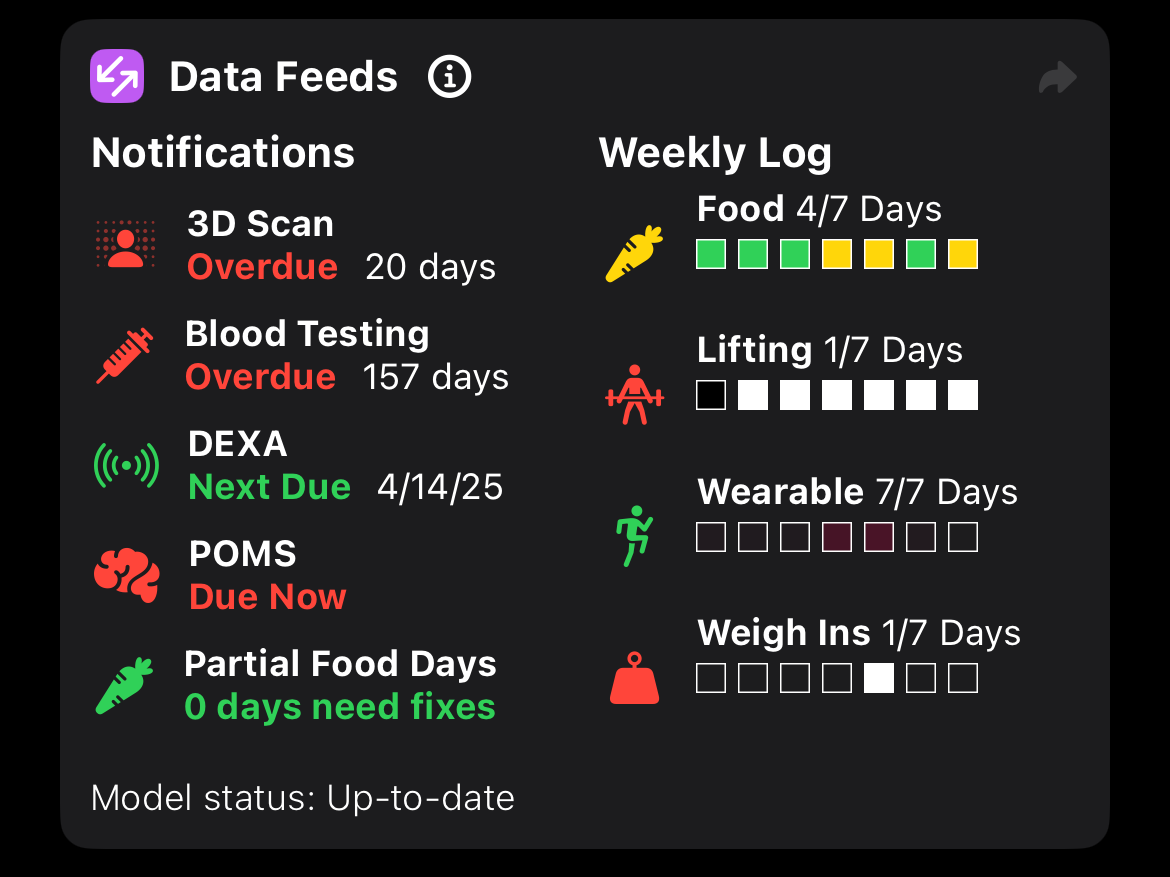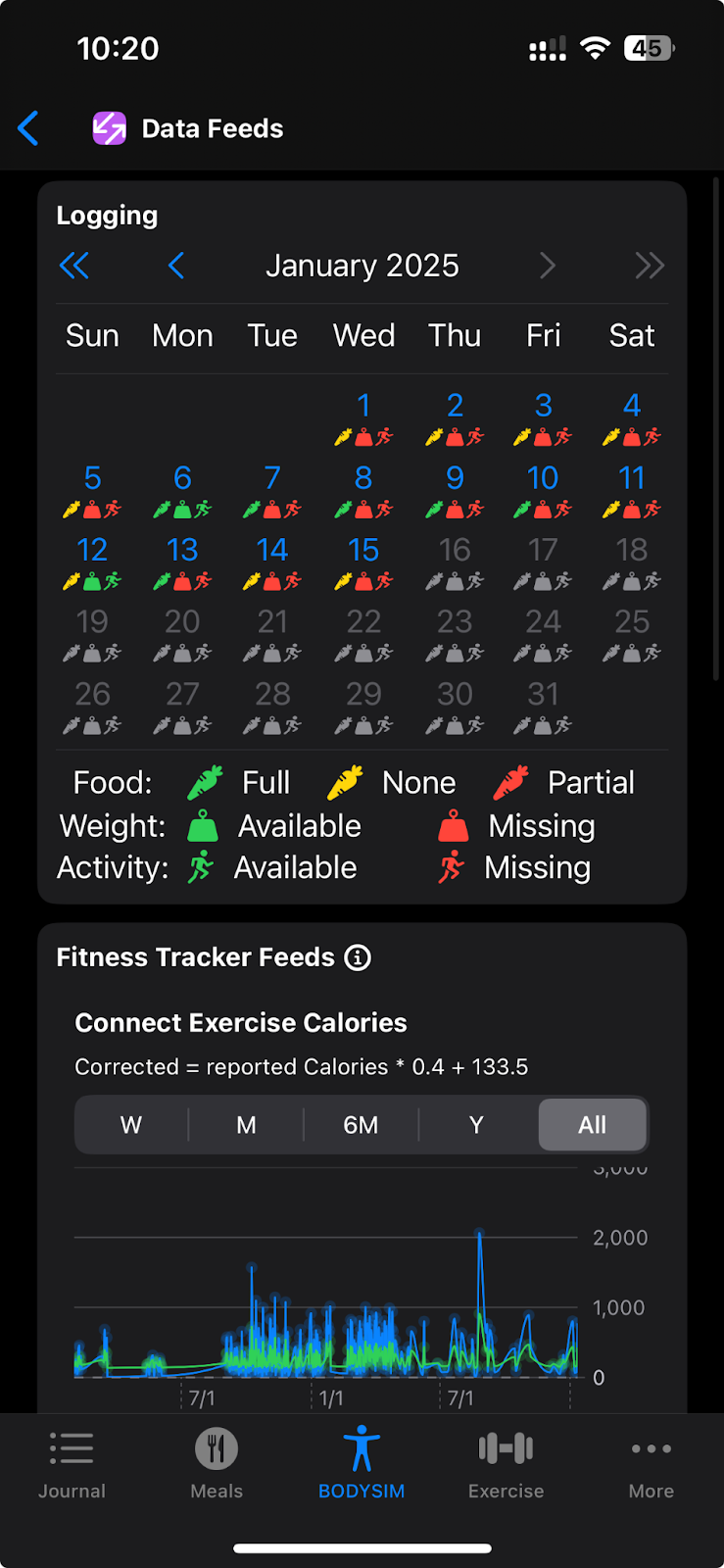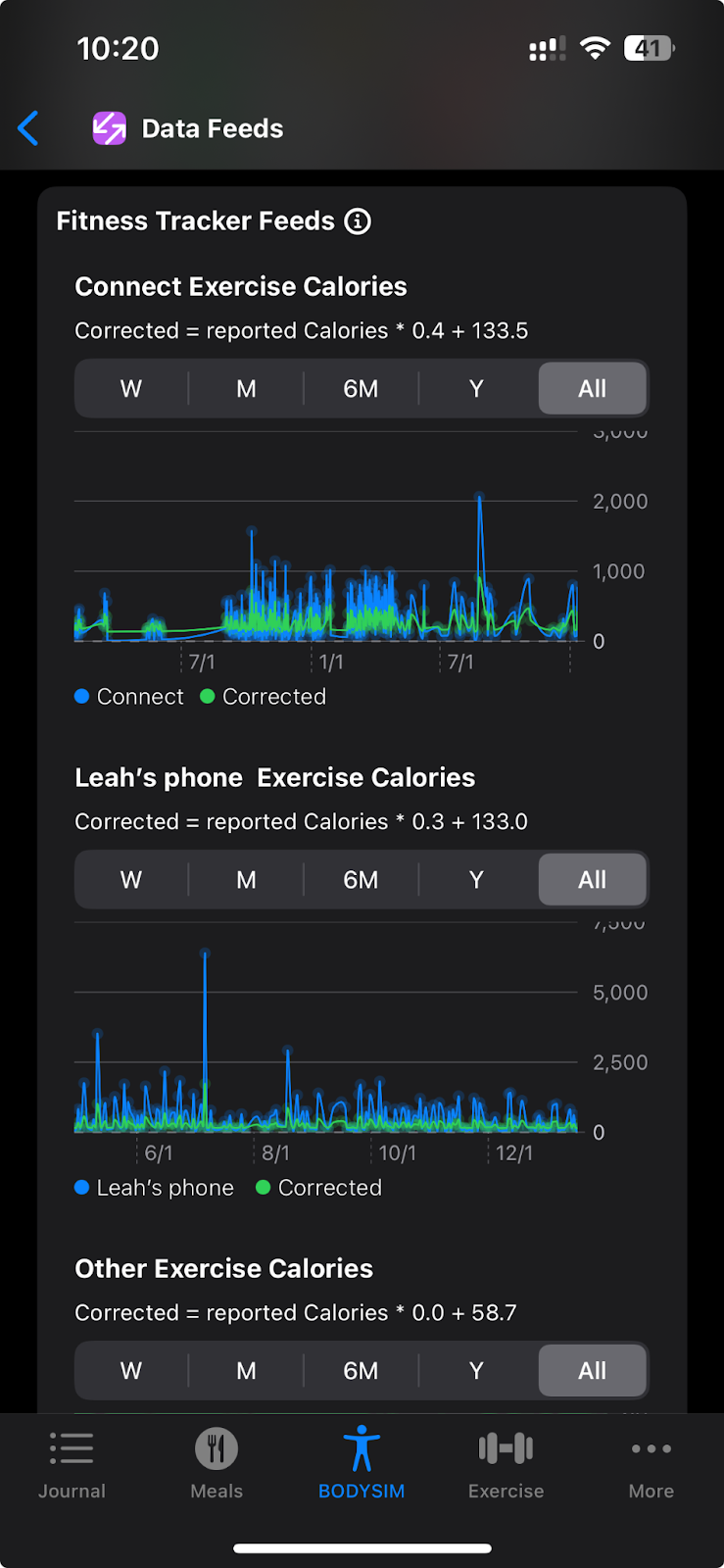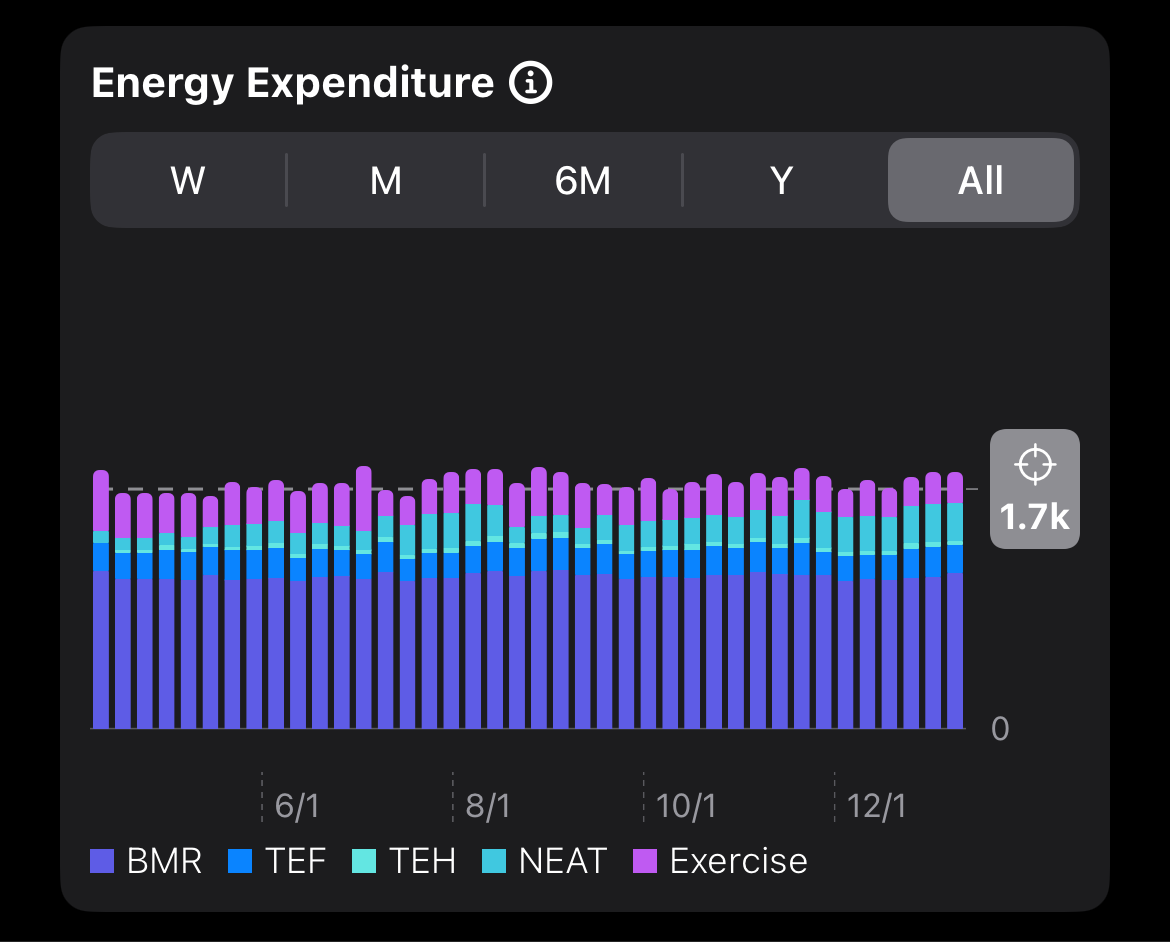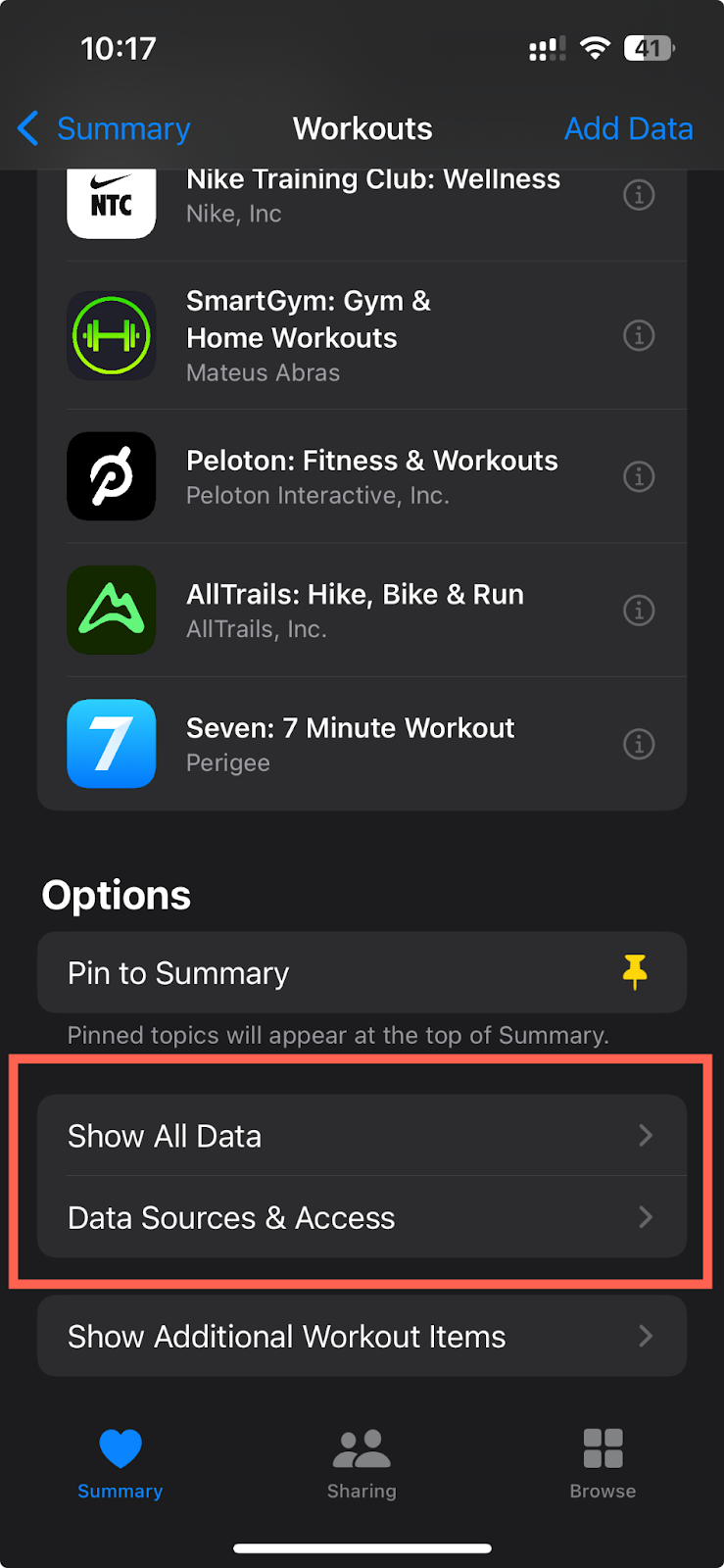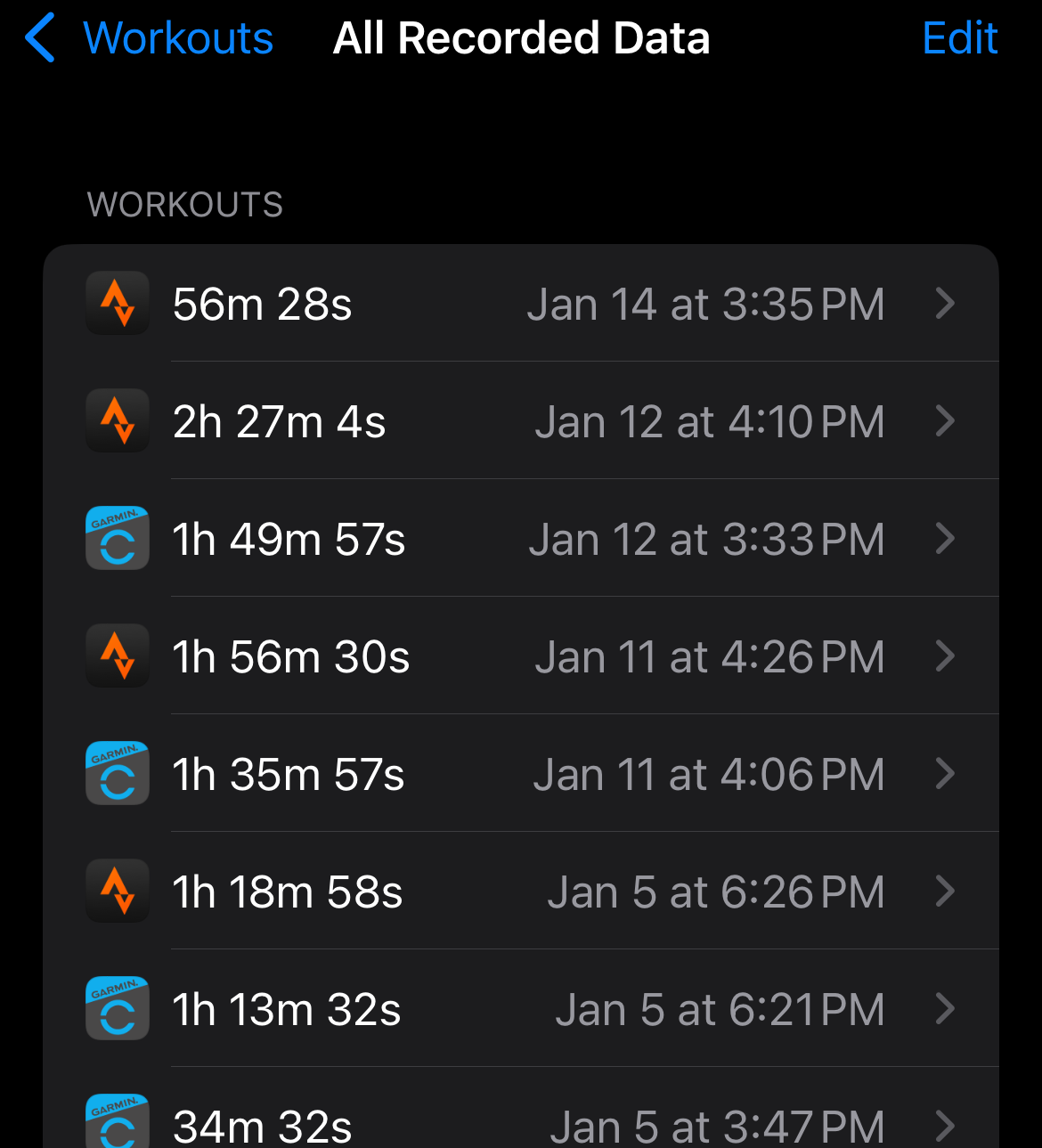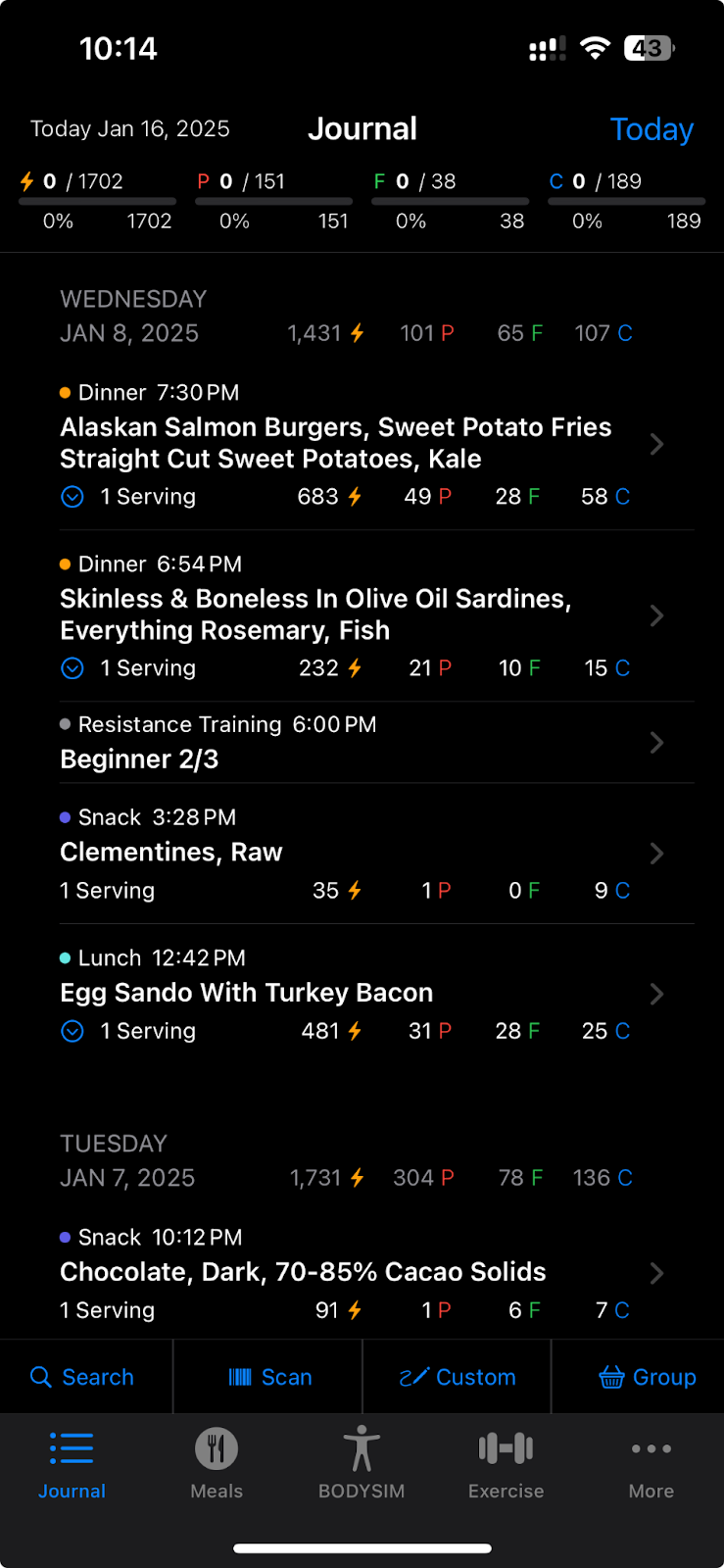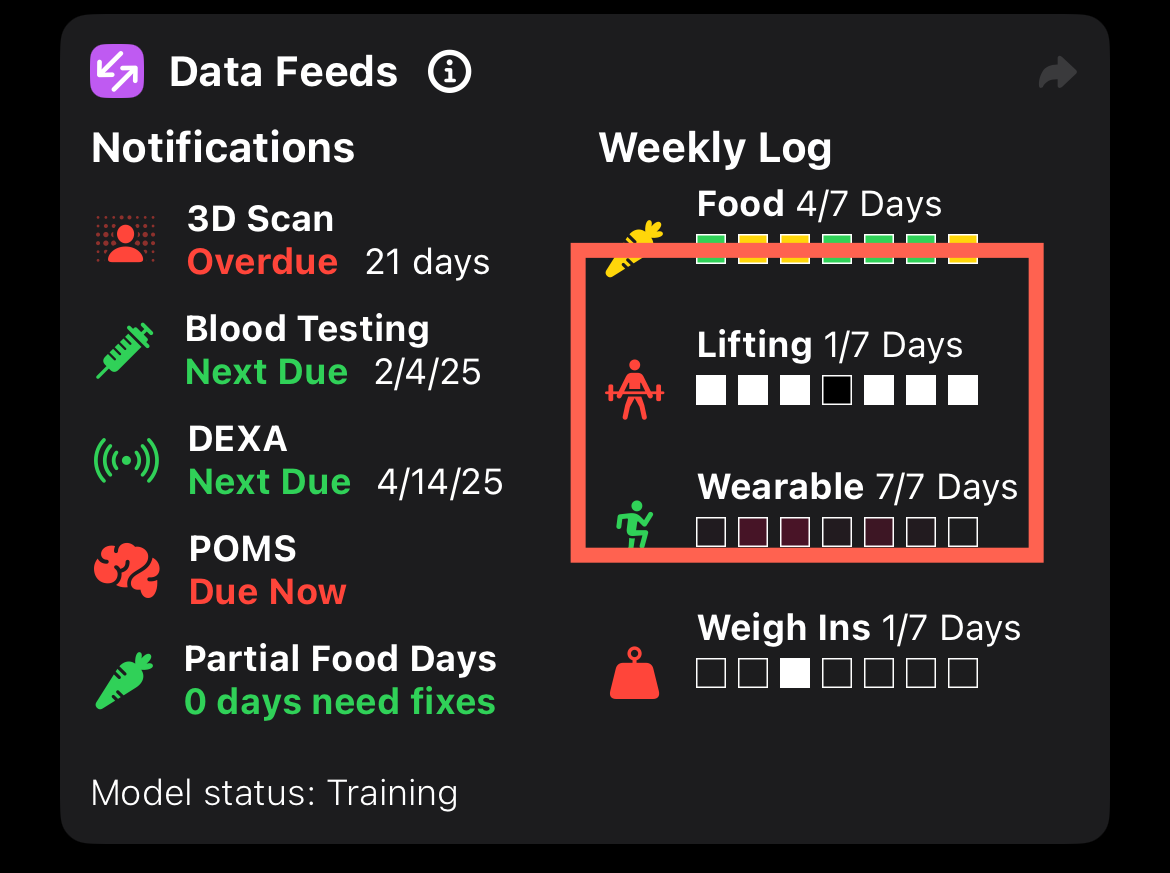BODYSIM: Data Feeds
Last updated March 11, 2025
The top of your BODYSIM tab includes a summary of your data inputs.
Here is your expected input for optimal functionality of your digital twin:
Daily
- Log meals
- Weigh-in
- Log resistance training workouts
Weekly
- 3D Scan (biweekly)
- Review Data Feeds
- Review meal planning
- Order groceries
- Review workout splits
Monthly
- Test Blood
- Take POMS Survey
- Review Overtraining Score
- Reset Goals & Targets
Quarterly
- Complete DEXA Scan
Food logging: Not logging at all is better than partial logging. If you log part of a day and forget to finish it up, make sure you delete it to make sure the model doesn’t think you’ve only eaten a small number of calories that day! This also applies to other food logging app that are syncing with Apple Health. You need to choose an app to log in each day, and if you have historic partial days in another app, make sure you delete that data.
When you click on the “Data Feeds” card, you get a calendar with days
Fitness Tracker Data:
BODYSIM corrects your fitness tracker data and chooses the best representation of your total exercise expenditure per day. You can see the BODYSIM corrections by data source in the Data Feeds card:
Crazy fitness tracker data:
We’ve had a few cases where Apple Health “double counts” from multiple sensors (namely phone and a tracker) in a way that BODYSIM cannot determine whether it was one or two workouts. You can check your total energy expenditure in the Energy Balance card, at the bottom:
If any day looks unusually high or low, you can debug directly in Apple Health. In Apple Health, access the “workouts”, and “show all data”, which will show you what trackers are feeding into Apple Health. I have both Garmin Connect and Strava feeding into Apple Health, and I can verify that BODYSIM corrects for this by only taking one value per exercise.
Resistance Training:
If you choose to log your resistance training, the
icon will be green in you data feeds summary. This only applies to RT workouts logged through the “Exercise” tab, on your journal. It is the best way to take RT into account in your BODYSIM model. Below you can see the activity logged in the journal and indicated in the Data Feeds card as a checked box.